Reprinting your Z
Go to your application settings on the home screen.
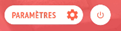
In the dashboard, select a date range including the Zs to be reprinted as in the image below.
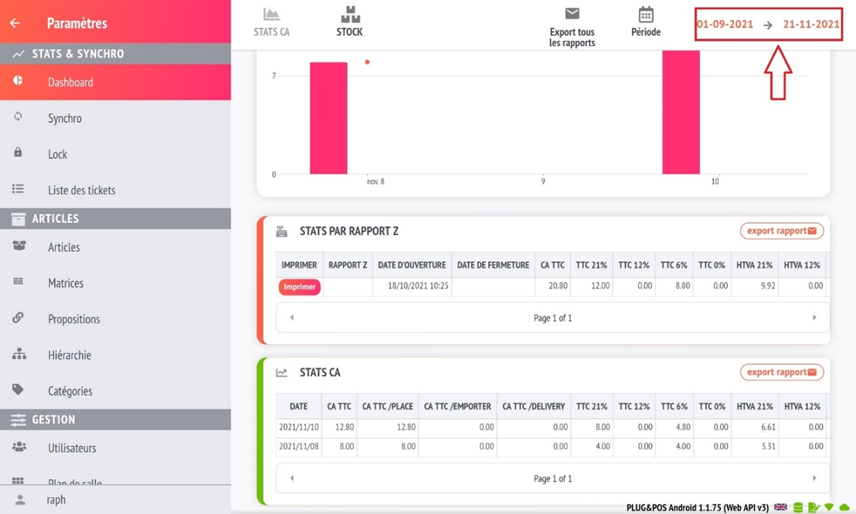
You can reprint your Zs with the print button, as shown in the image below.
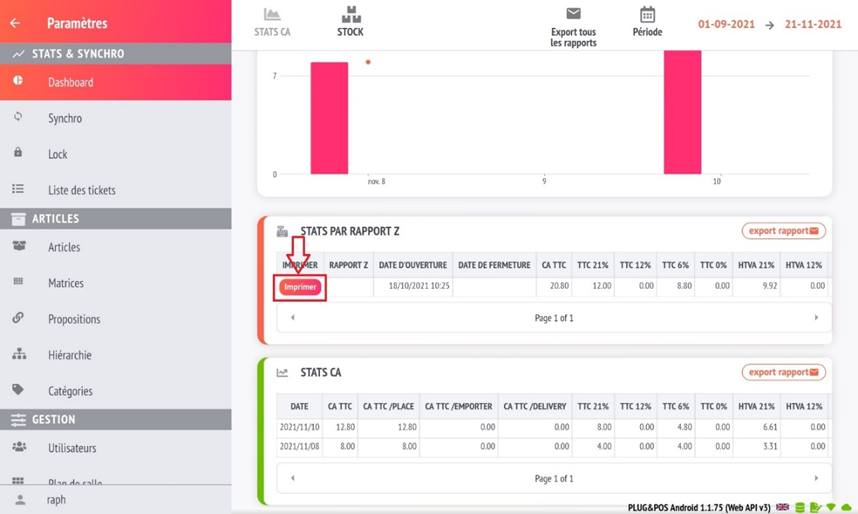
Make sure you have a thermal printer connected to the cash register system.