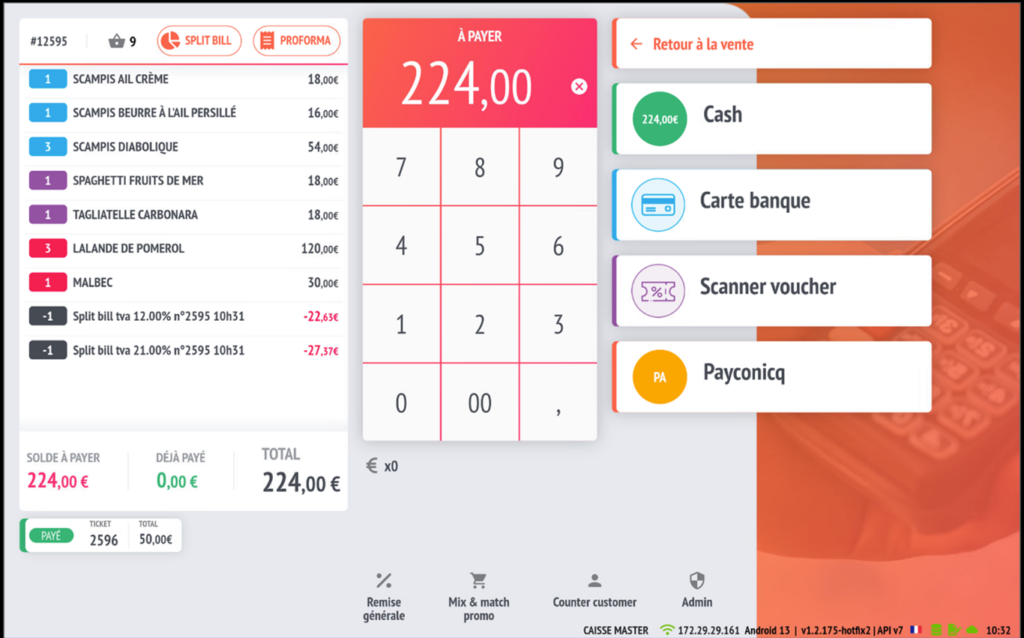Split bill management—separate addition
In this tutorial, we explain how to split a bill into several parts using different modes. By item, in equal parts, or by amount. Particularly useful for large tables, to offer better customer service!
Settings
In order to be able to use the split bill or separate addition option, you must activate split payment management from the settings in the store tab.
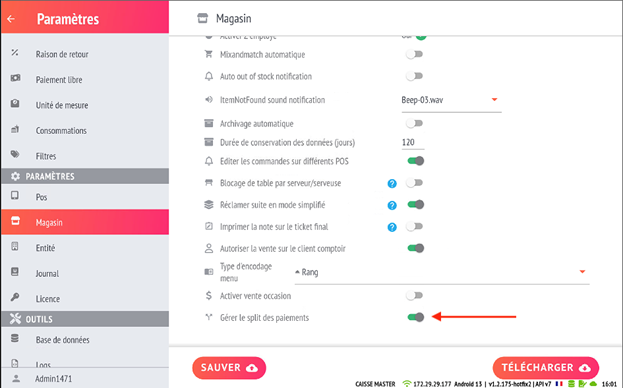
Using split bill
When you press the SPLIT BILL button on your payment screen, the application will offer you 3 different options:
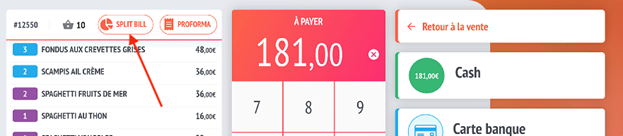
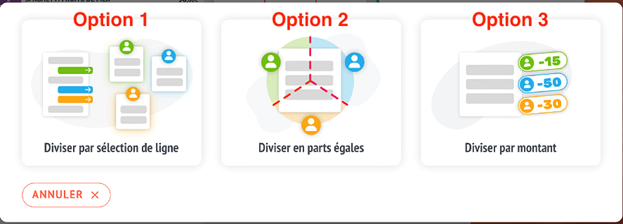
1. Split by line selection
This option corresponds to the standard split bill, with the item selection on the original ticket transferred to the new ticket.
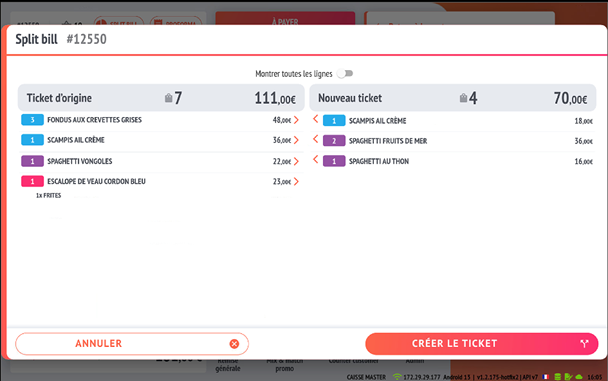
2. Equal split
Choose the split value according to the customer’s request.
In the example below, the original ticket will be split into 5, with a detailed “split bill tva%” sales line for each VAT rate available on the original ticket.
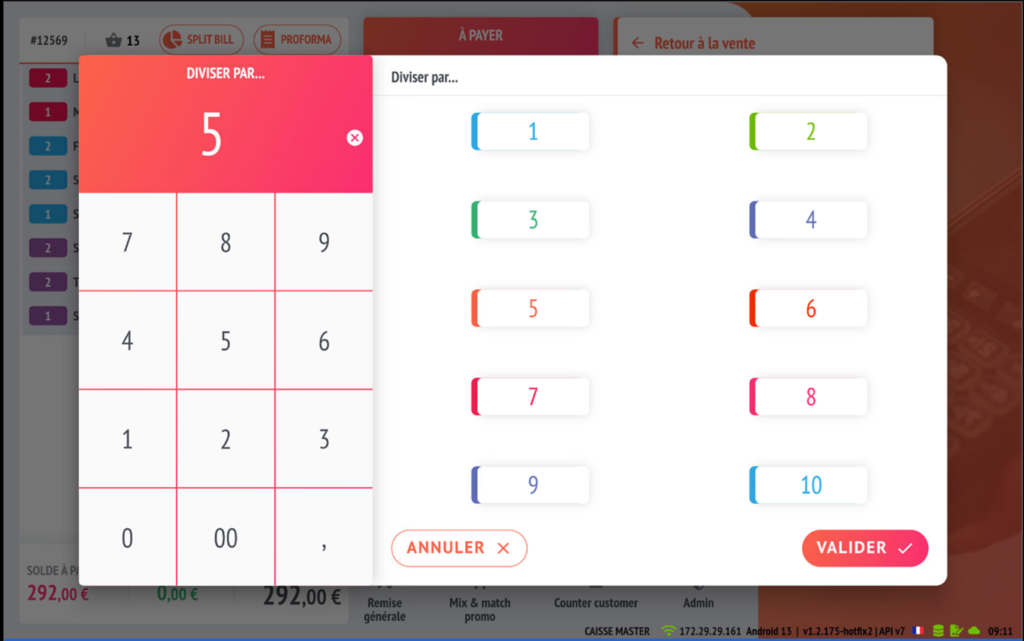
As in the example, we have two VAT rates on the original ticket; the first linked ticket will have a split bill of 12% and a split bill of 21%.
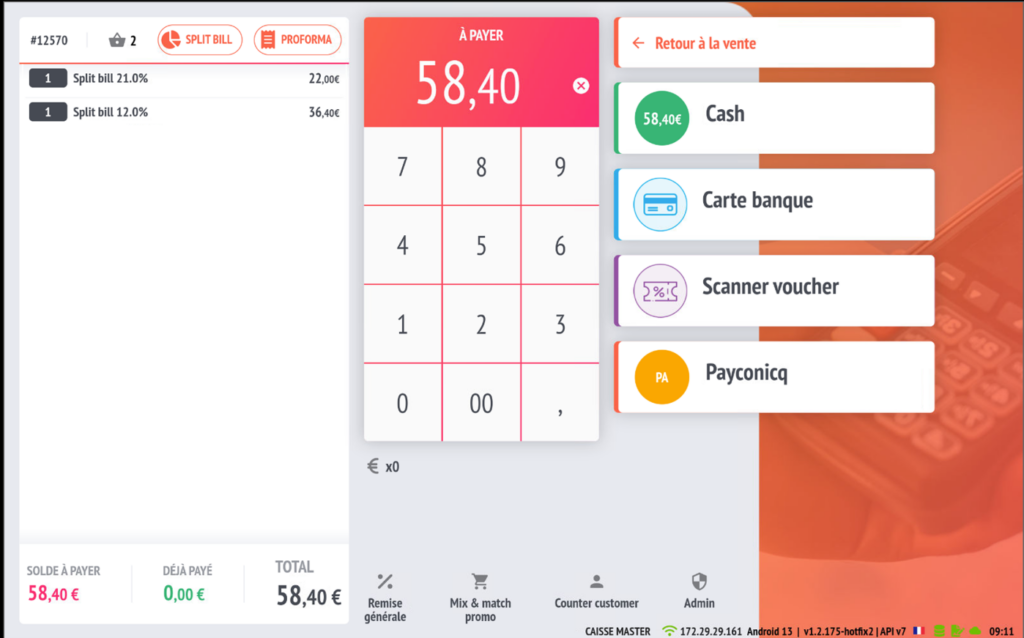
After each payment of the new ticket, the original ticket will be reopened with a summary of its linked tickets at the bottom left of the payment screen. It’s possible to open a child ticket directly from the red tiles or directly by pressing a payment method.
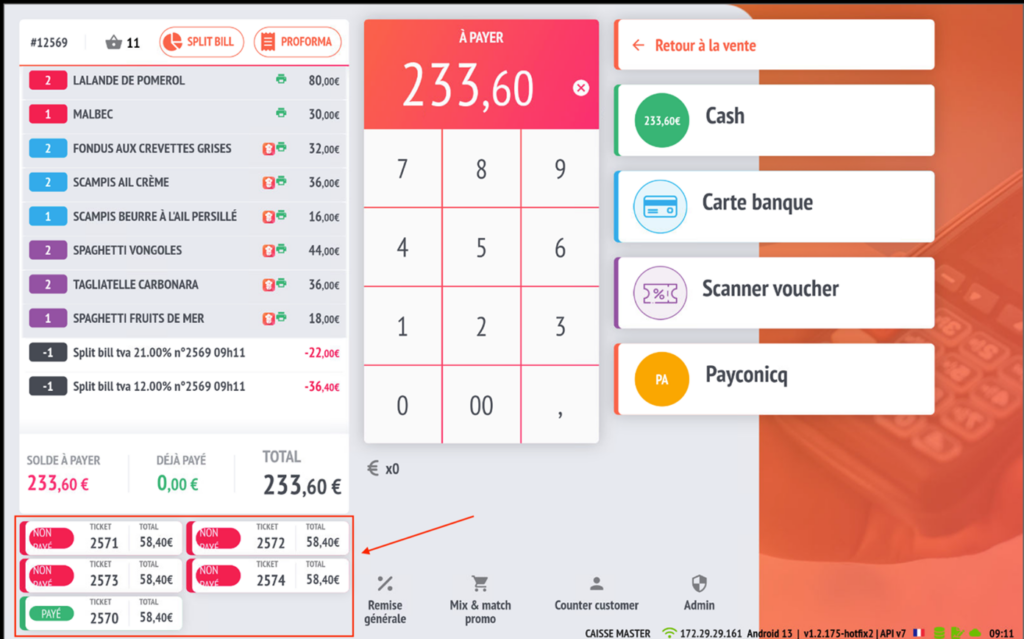
The application will suggest that you open the next linked ticket that has not been paid for by pressing a payment method directly.
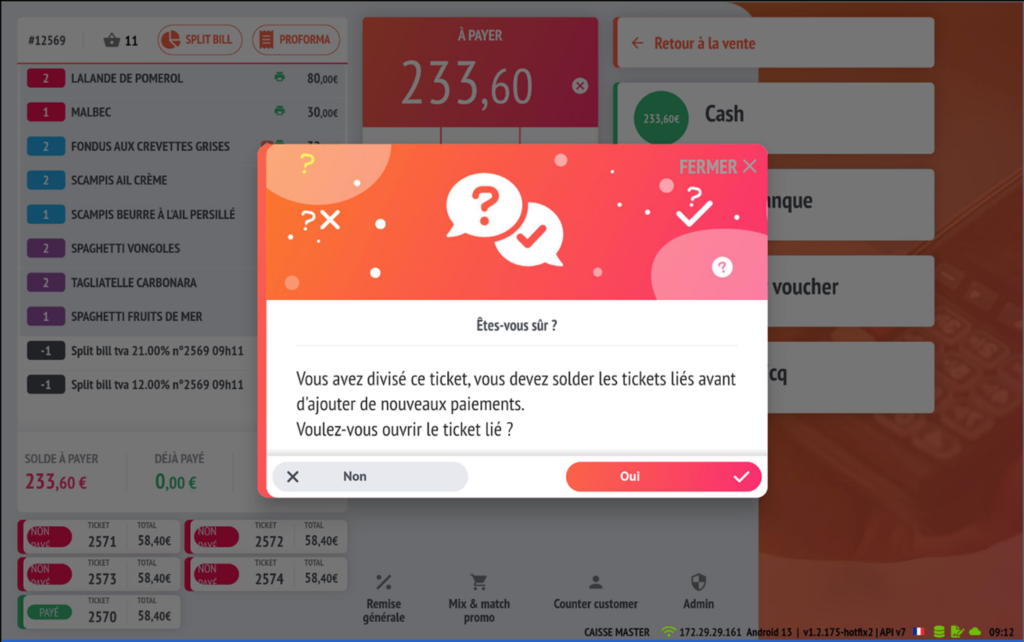
Once you’ve reached the last ticket, the application will suggest whether or not to close the original ticket.
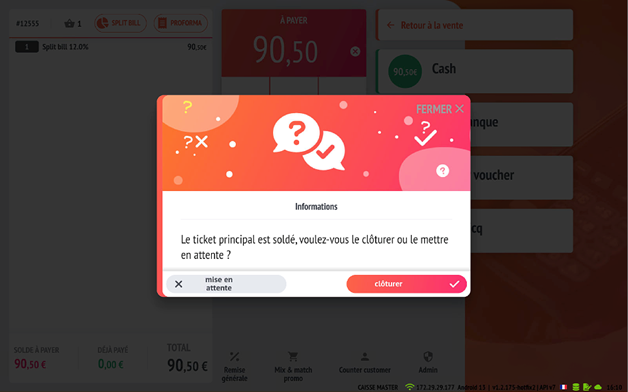
If the user does not close all linked tickets after the first split, it is possible to find the original ticket and its open linked tickets in the current list. Linked tickets are identified by a small icon.
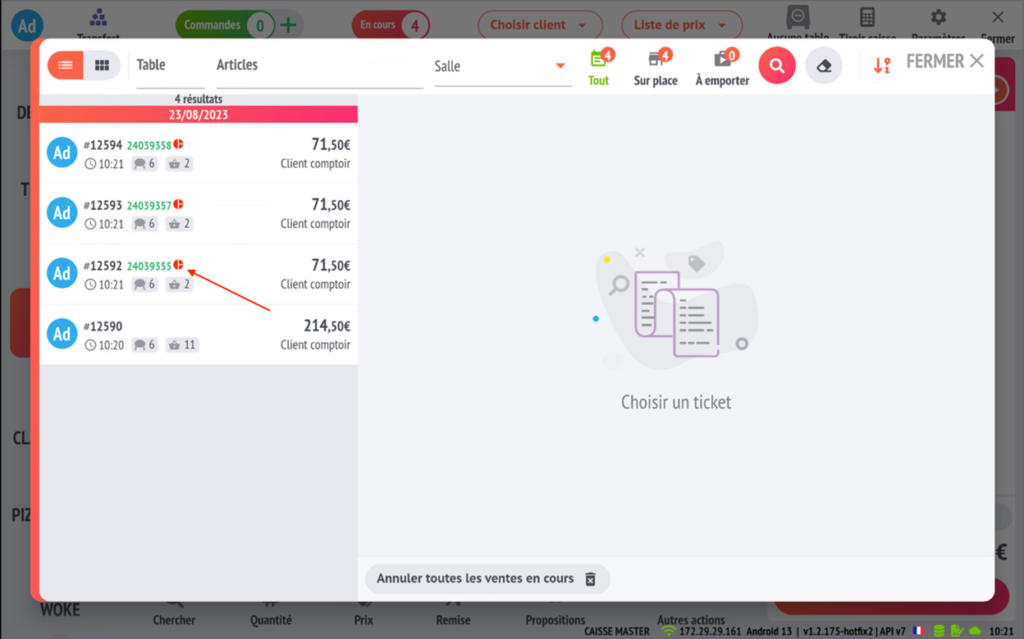
3. Divide by amount
When you press the divide by amount option, the right-hand side of the screen shows you the possible divisions from 2 to 20, with the corresponding amount. You can either manually enter the exact amount you wish to receive using the numeric keypad on the left or choose one of the pre-calculated results on the right.
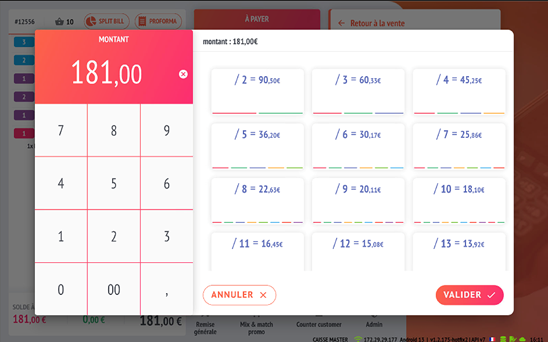
In the example below, an amount of €50 closed in cash has been added (see linked ticket in green at bottom left of screen). The original ticket is still open with the remaining amount to be paid and the two split bill VAT lines by rate corresponding to the previous action.