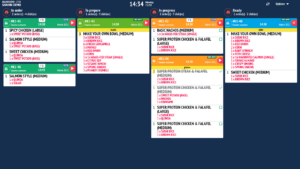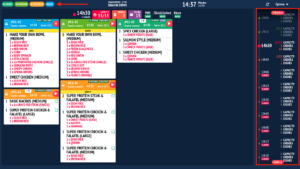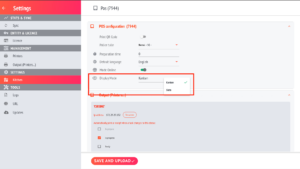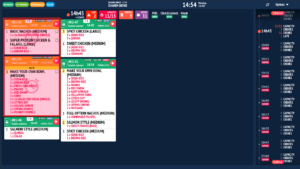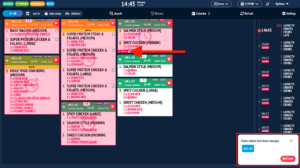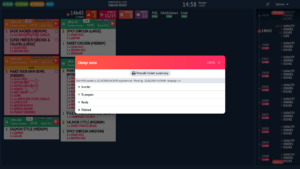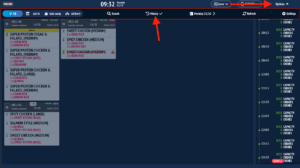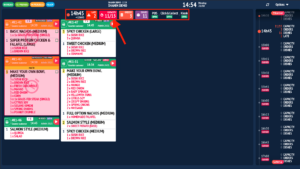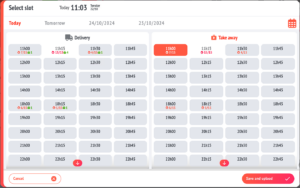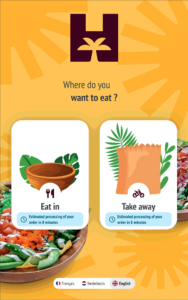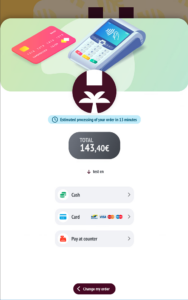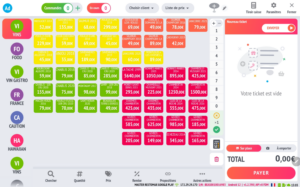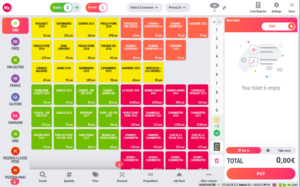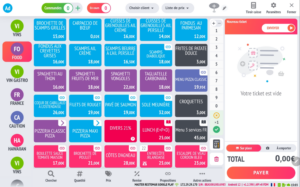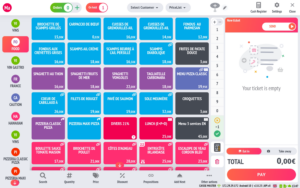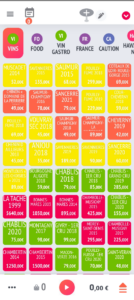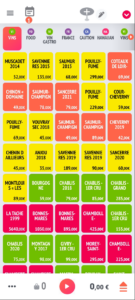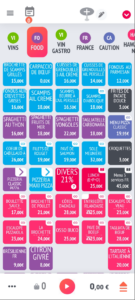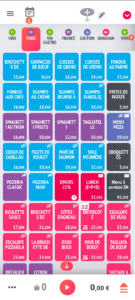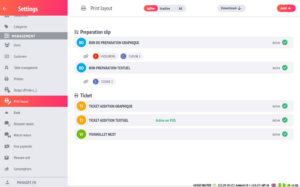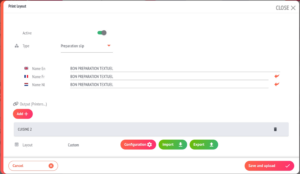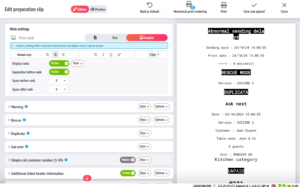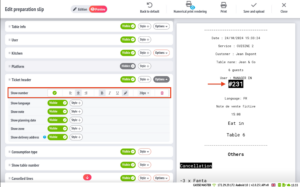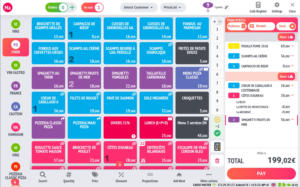Update from 2.0.0 to 2.0.32
Overview of the main new features and improvements in version 2.0.25 of the RESTOMAX kitchen display and POS system:
- KITCHENMAX EVOLUTION: New view, new design, new features!
- New ecosystem functionality: Added production units to POS, kiosk, click & collect and kitchen display
- New matrix layout: optimized button sizing
- Custom print layout: Create your own layouts for preparation tickets and receipts
- Additional Features
- Added a sound notification when adding an item to the cart from the matrix
- Display of a number on the button to indicate the quantity of the item in the current cart
- Option to select the matrix menu size (small, medium, large)
KITCHENMAX EVOLUTION
This new version of the kitchen display introduces a redesigned layout with new features.
Redesign of the KAN BAN view: The background has been updated with a specific header color for each status, and task readability has been improved.
Addition of a new view: A new feature allows switching to a view that displays tasks by order time slot. A timeline has been added on the right side of the screen, enabling navigation between different time slots throughout the day. In the upper left corner, a status filter is available to display only the tasks for the current order time slot.
Options ➔ Settings ➔ Kitchen ➔ POS configuration
Highlighting of overdue tasks: Overdue tasks will be placed at the top of the list and highlighted with a light red background.
Addition of notifications when modifying a task: No need to refresh the screen while tracking tasks anymore. A notification will now be displayed to the user, allowing them to refresh the screen whenever they wish.
Modification of status and printing of a summary receipt: To change the status of a task, use the progress arrow located in the upper right corner of each task. You can also change or revert to a previous status by long-pressing the task. A popup will present all available statuses. Additionally, you will be able to print a complete summary of the items linked to the ticket that generated this task.
Advanced Options: To access the advanced options, tap the “Options” button located in the upper right corner of your production screen.
Here you will find the following features:
- Filtering by consumption mode (All, Dine-in, Takeaway, and Delivery)
- A “Search” button to find a task by scanning a QR code or entering the order number, table number, or customer name
- A “History” button to view closed tasks
- A calendar for navigating between past or future days
- A button to manually refresh the entire production screen
Production Units (Capacity)
Previously, we could only process a maximum number of orders per time slot.
To address this issue, production units have been introduced.
For example, an order of 99 pizzas carried the same weight as an order of a single pizza.
Now, each order is managed based on its volume of production units. These units can be configured directly on each item or globally for a family of products.
Here’s how production units are represented on the kitchen display.
To activate production units on your POS and/or kiosk, please go to the settings and enable the option in POS ➔ Use kitchen production hours.
- For the POS, when you create an order, a new screen will prompt you to choose a time slot based on the consumption method. There are no restrictions set from the POS; the user can take an order in a fully booked time slot.
- Pour le kiosk, un message a été ajouté sur les moyens de consommation au début du processus de commande et un autre en fin de commande dans l’écran de paiement indiquant le temps estimé avant la prise en charge de la commande.
New Matrix Layout
This improvement allows for better ergonomics and readability.
- Reorganization of button display in the matrix: The size of the buttons is now automatically adjusted to fit the matrix, ensuring better readability.
- Button row colors: The text color is automatically adapted to the button’s background color (for example: yellow background = black text) for better contrast.
- Icons on buttons: The icons are directly integrated into the background color, optimizing the available space on the button.
Before vs. After (tablet mode)
Before vs. After (mobile mode)
Custom Print Layout
- A new section has been added in the settings of your RESTOMAX application ➔ Custom Print Layout.
- You have the option to create your own print layouts for preparation tickets and receipts, and then apply them to the outputs of your choice.
- Two printing modes are now available for all printers integrated with the RESTOMAX application:
- Text Printing (default mode for all printers except STAR printers): This mode is faster but offers fewer customization options.
- Graphic Printing (automatically applied to STAR printers): This mode allows for advanced customization, although it is slightly slower than text printing.
- Export and Import of Print Layout to avoid having to repeat the work multiple times across your different locations. Each section and subsection of the receipt and preparation ticket has been listed. For each of them, it is possible to:
- Enable or disable (except for sections considered system sections).
- Add a style (alignment, bold, italic, underline, inverted color, font size selection).
Additional Features
- Sound notification when adding an item to the cart (option to be enabled in the POS settings).
- Display of a number on the button representing the quantity of the item in the current cart.
- Matrix Menu Size (option to be enabled in the POS settings).
- User Permissions for table transfers and split payments.