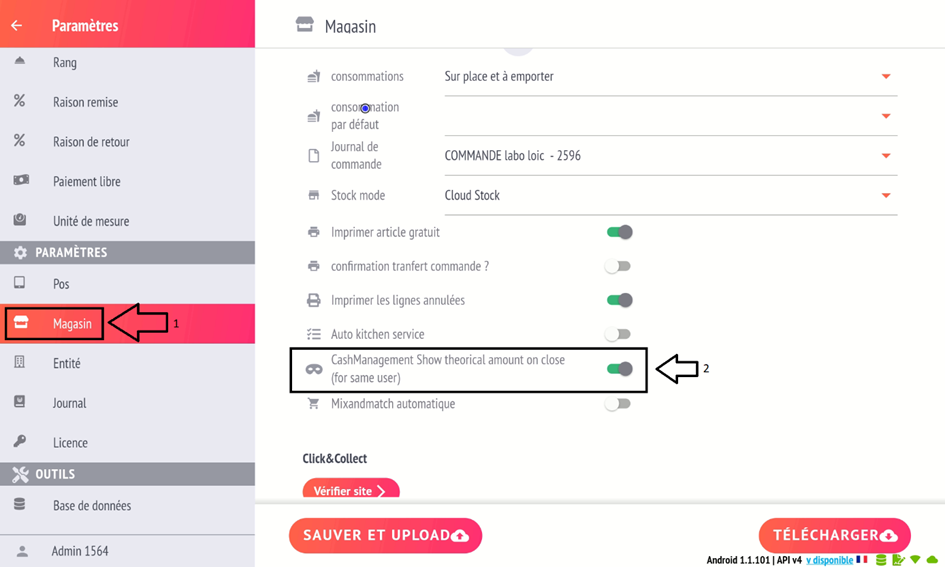Using cash management
In the cash register settings, go to the “pos” section, then “Cash register management” to activate the “manage cash register” option.
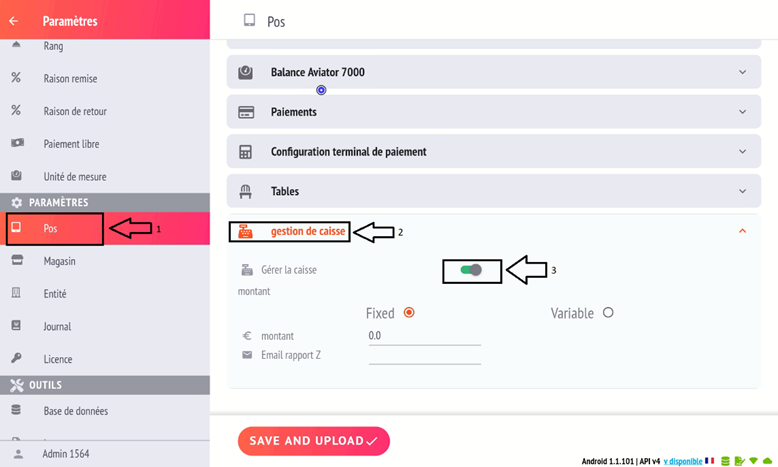
What are the options?
Manage cash register: Activate cash register management for cash counting.
Amount : Fixed or Variable
-
- Fixed: you define a fixed cash float, and the system will calculate the bank discount at closing to always arrive at the encoded amount, allowing you to open with the same cash float amount.
-
- Variable: Does not fix the cash float amount. No obligation to deposit money in the bank at the end of the day, and allows you to have a different amount for each opening.
-
- Email Report: Email address for sending count reports.
On the cash register opening.
On launch, if the till has not been opened by another user, the following window will appear:
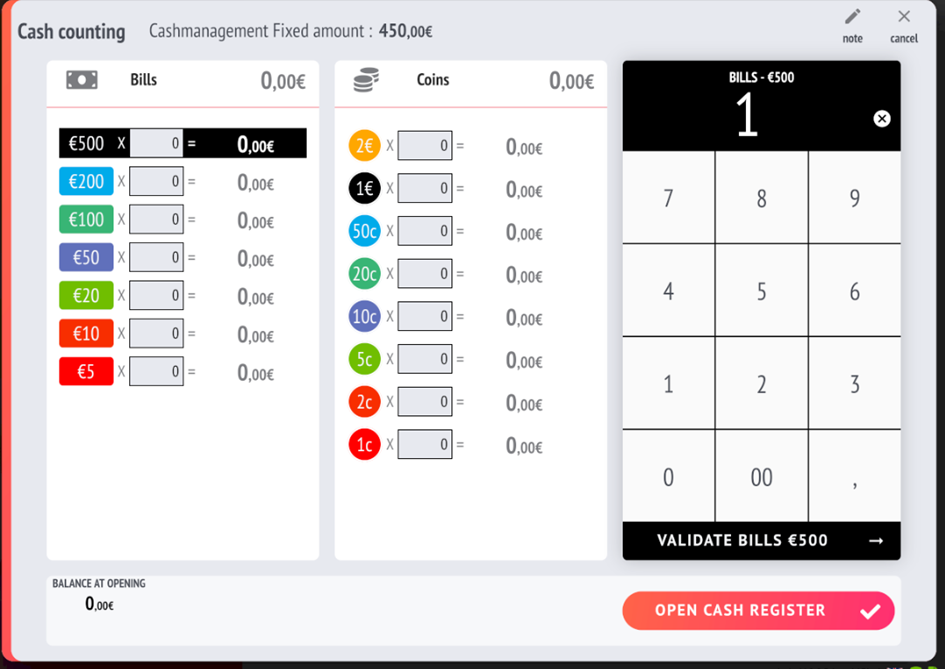
You will then need to count your cash register, if necessary by breaking down the notes/coins.
Once the count is complete, click on “Open cash register”.
Movement during the day
At any time in the X report, you can see how the cash register has evolved:
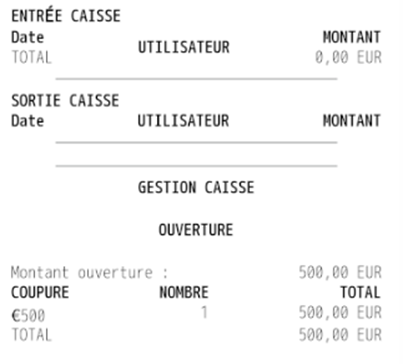
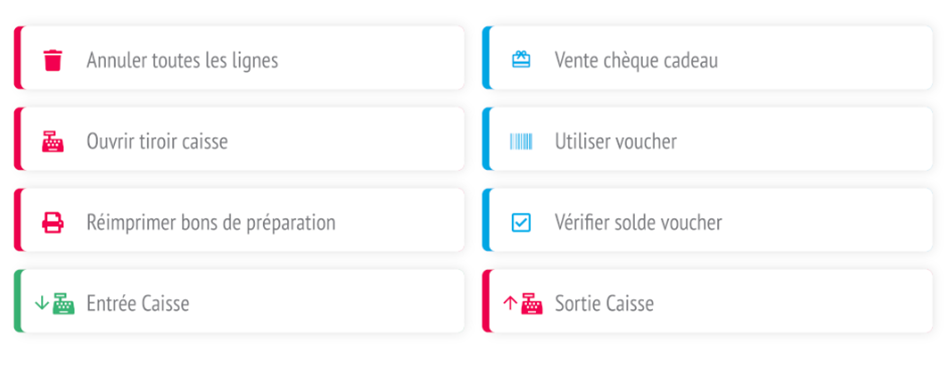
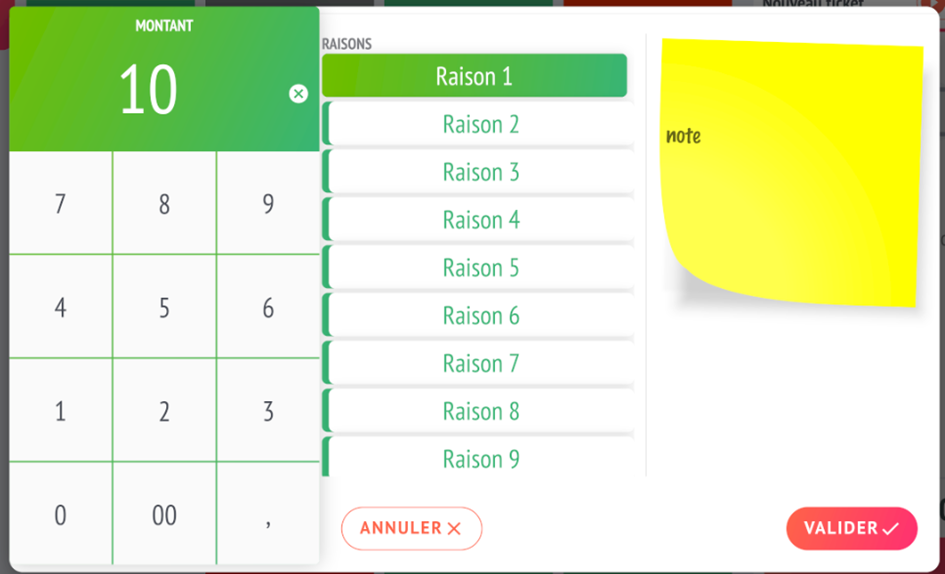

On the cash register closing
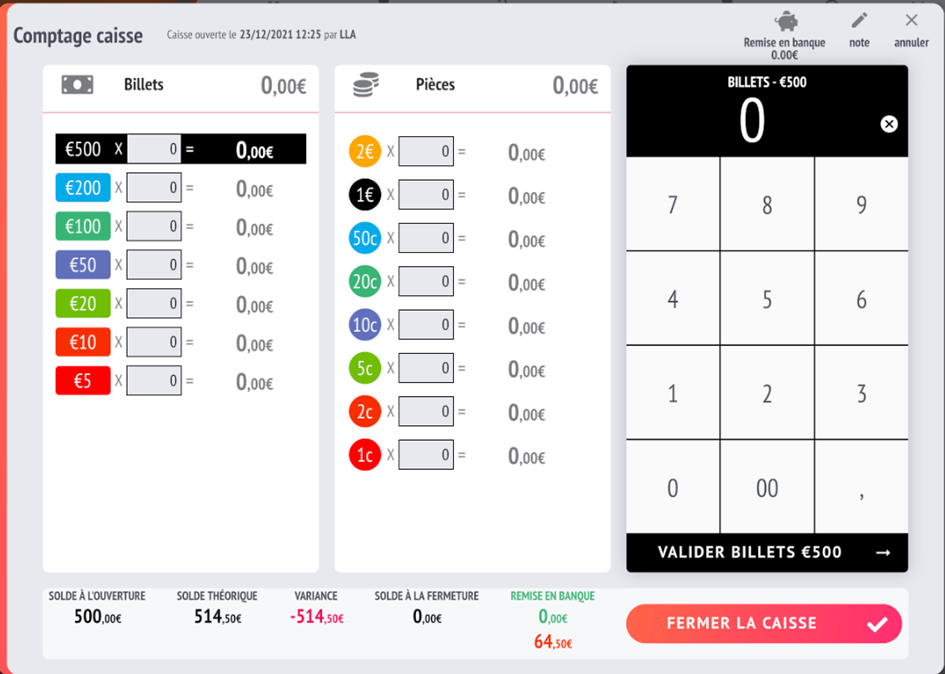
-
- Opening balance: Amount on opening of cash register.
-
- Theoretical balance: Balance that should be in the cash register based on actual cash receipts.
-
- Variance: Difference between what the user counts and the theoretical balance.
-
- Closing balance: Amount counted by the user at closing.
-
- Bank deposit: Amount you have banked (in red, the amount you must deposit to reach the fixed amount if this mode has been selected).
To make a deposit, click on the “Deposit” button at the top.
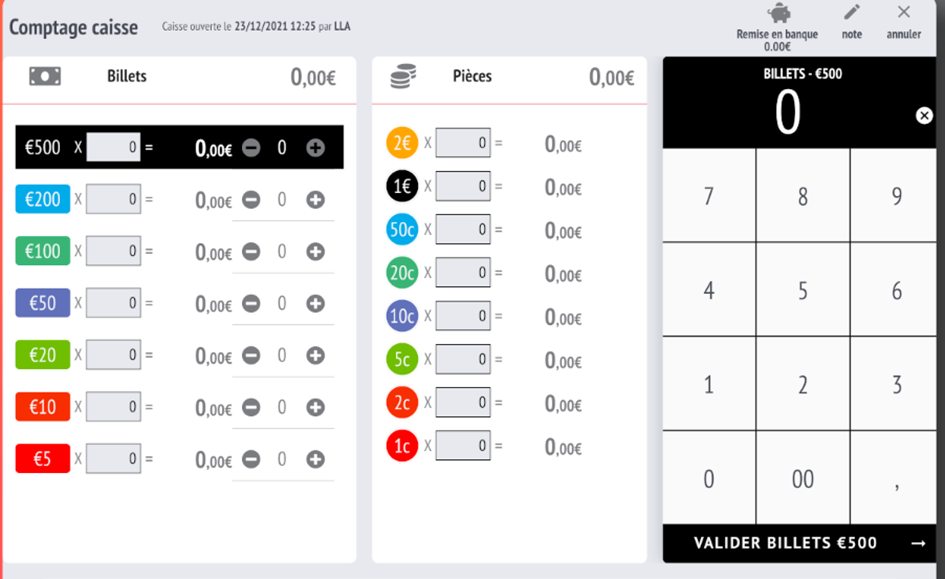
* If there is a cash difference, a comment is mandatory.
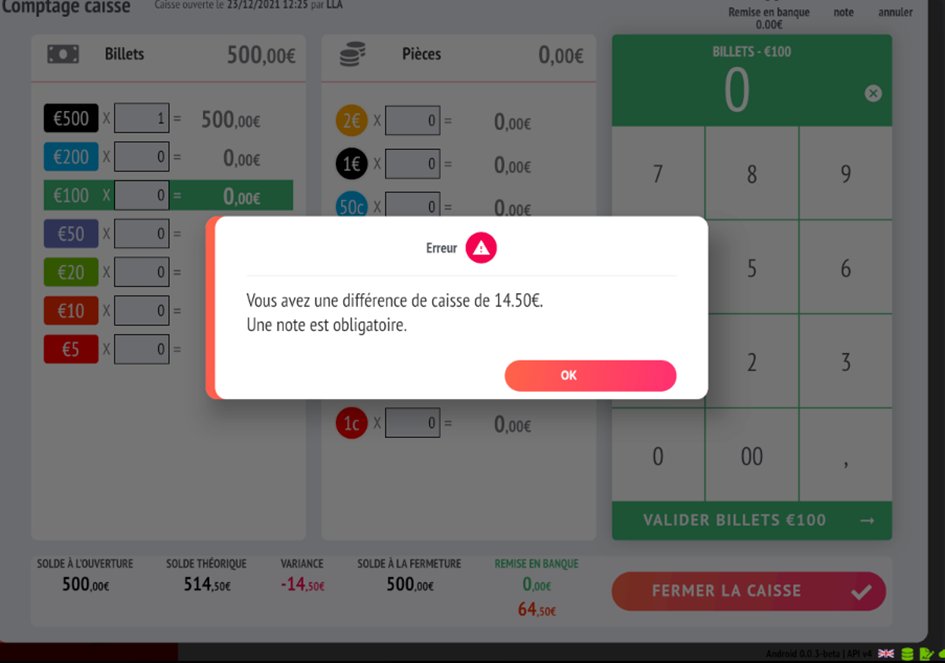
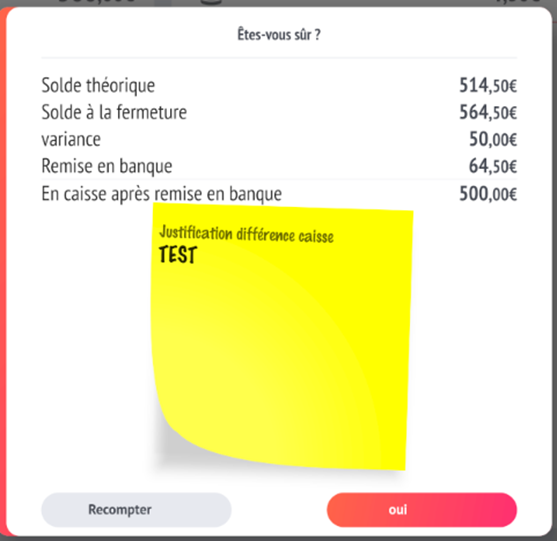
* Please note that all theoretical balance information, etc., is only shown if the store option is activated:

* To do this, go to Settings->Store and activate Cashmanagement.