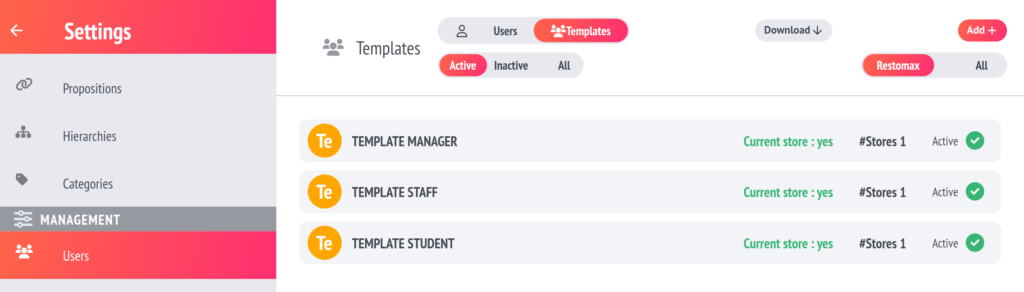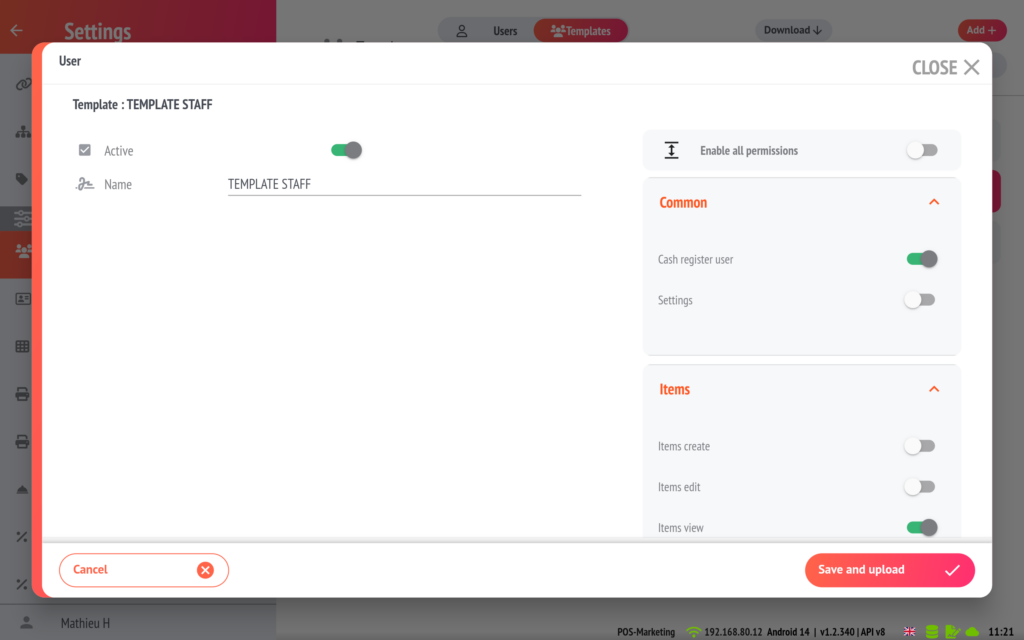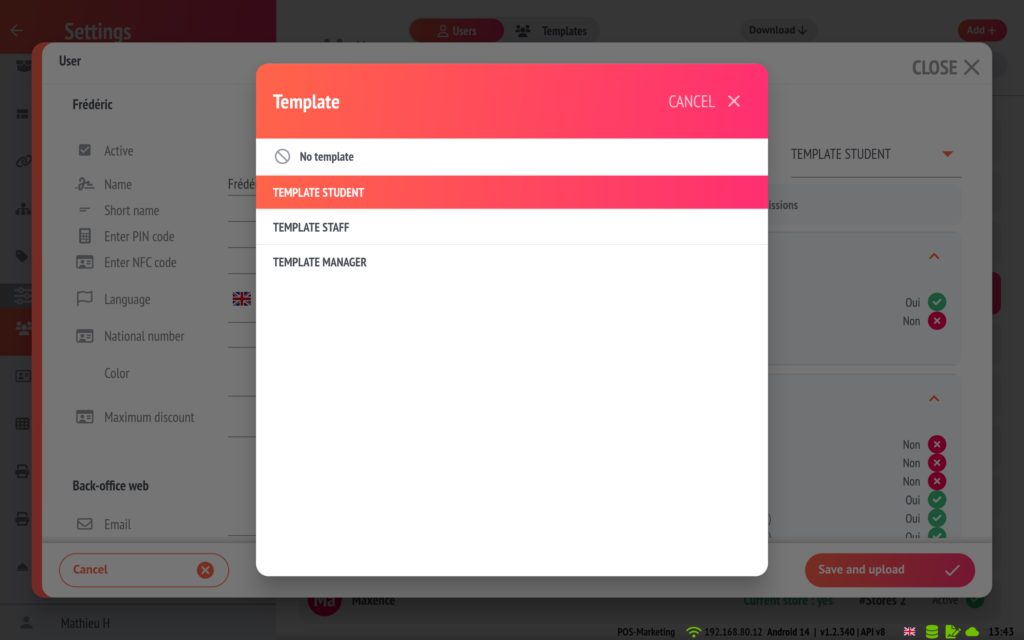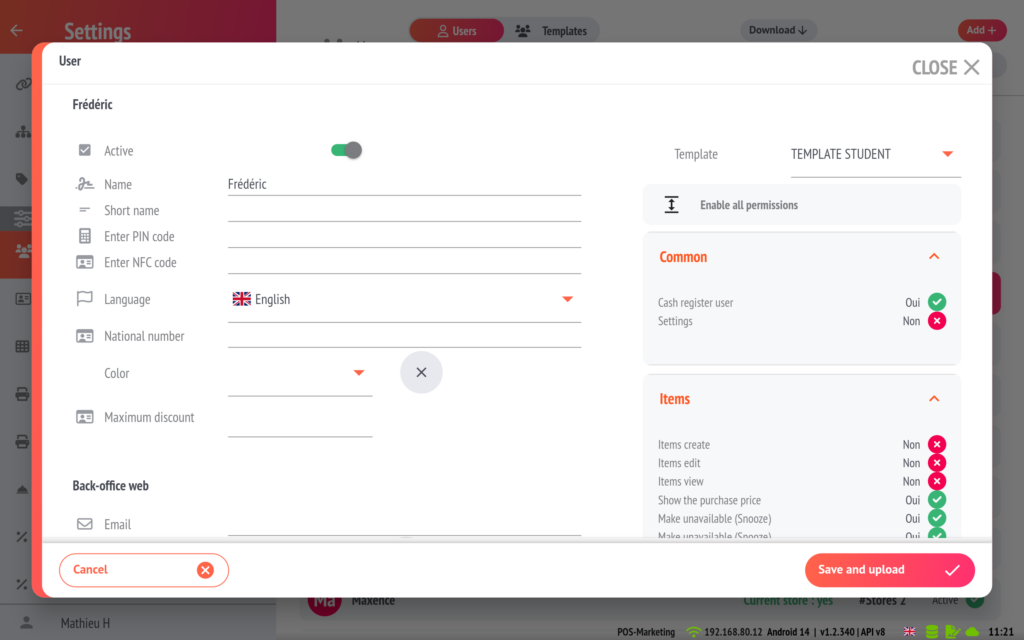User template
Managing users and their permissions can quickly become tedious when you have regular staff changes or when recruiting students to your establishment 🤯
To avoid wasting time and manage your till users simply, use the templates ✌️
What is a template?
Templates allow you to define a role and apply predefined rights to users, without having to manually change permissions one by one. There are more than 50 rights available for managing your till, to give more sensitive access, such as discounts and till closing, so it’s an invaluable aid!
Example:
Do you have a student starting on Saturday? Select the student template for which you’ve defined rights, associate it with the new user you’ve created, and off you go – your student has the right permissions straight away!
In just a few seconds, your staff are ready to use the cash register 🛎️.
Configuring templates
Go to Settings and Users, at the top of the screen you will see a Users – Templates switch.
Press Templates to display the list. 3 templates are generated by default: Manager, Staff, Student
Manager: Has all permissions
Staff: Has access to the usual functions for serving customers, but cannot create or modify items, close the till or access settings and management.
Student: They only have access to the minimum sales functions, and cannot create or modify items, customers, users, cancellations, discounts or access management tools.
You also have the freedom to create new templates or adapt the 3 existing ones as you see fit to suit the way your business operates.