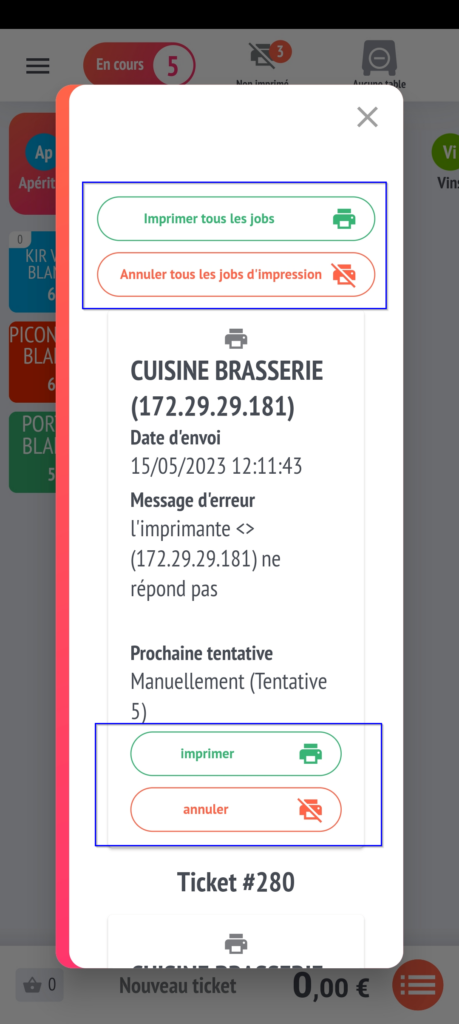View unprinted tickets
During your service, your printer doesn’t print any more tickets?
What should you do? See our article: Solving printing errors
Here we explain how to view tickets with printing errors:
By default, the till will first try 5 times to print automatically.
To identify this problem, you’ll see a “Not printed” icon appear at the top of your checkout or order-taking screen, along with the number of times it was printed (framed in blue on the screens below).
The list will contain all unprinted tickets, kitchen preparations or additions.
Tablet view :

Smartphone view :
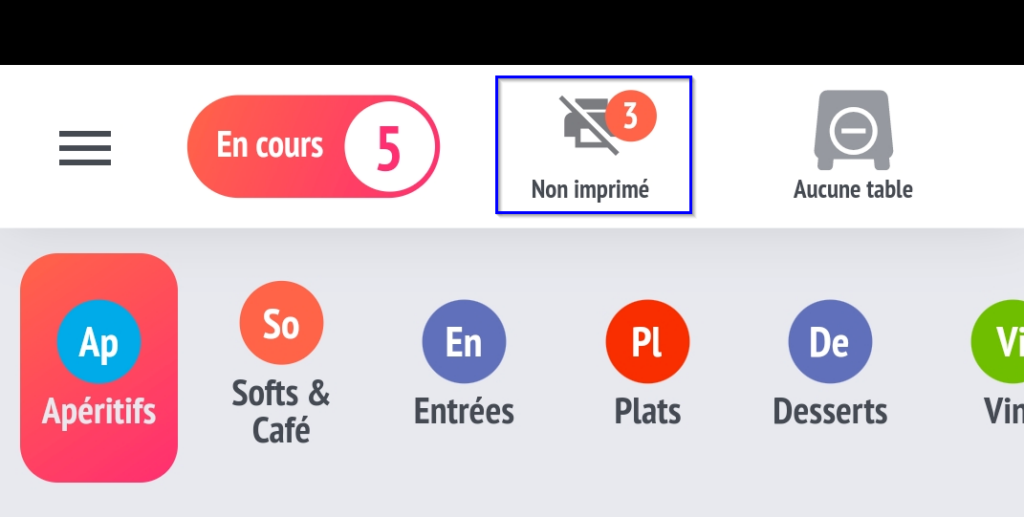
To see the details, click on the “Unprinted” icon.
It then lists all unprinted tickets, their numbers and the first item lines.
You have access to several options:
- Print all jobs or cancel them
- Print or cancel one or more specific tickets in the event of an error.
Tablet view :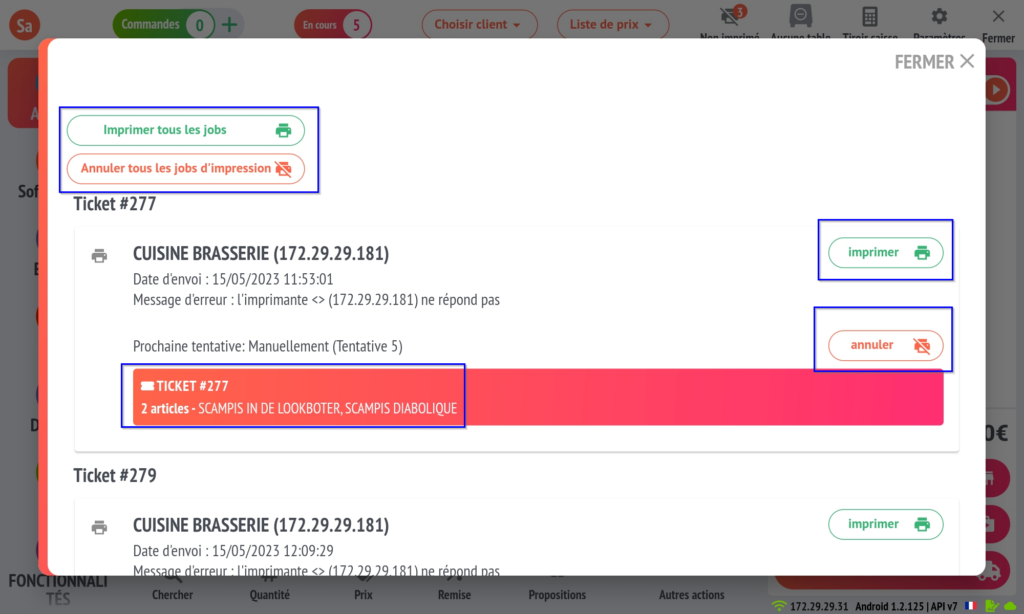
Smartphone view :