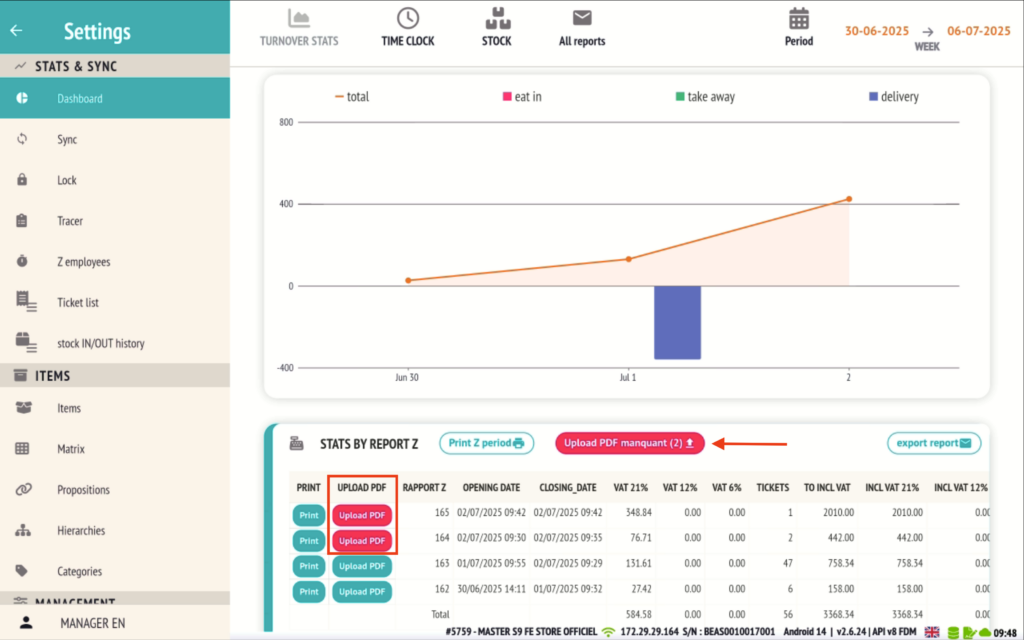Update 2.6.28 (08-07-25)
🎉 New Features – Version 2.6.28 of the RESTOMAX POS
Discover the key improvements and new features included in this version.
✅ Major Improvements
- External Order Item Modification Option
-
You can now configure the store to allow or block updates to order lines originating from external sources.
-
- Automatic Transfer of Unpaid Orders
-
A new POS option lets you activate the auto-transfer of unpaid orders.
-
- Edit Item Description Before Adding to Cart
-
Item descriptions can now be adjusted directly from the cart screen for more flexibility.
-
- Change Global Order Status from Order Screen
-
From the order screen, it is now possible to manually update the global status of an order.
-
- “Tip” Section Added to Receipt
-
Receipts now include a dedicated tip section for better in-room service management.
-
- Credit Limit on Customer Account
-
You can now set a configurable limit for the maximum amount allowed on customer account credit.
-
- Deactivate Unused POS Terminals
- Customers can now deactivate an unused POS terminal directly from the back office.
🛠️ Additional Features
-
Email Address Display
Customer email addresses can now appear on preparation tickets through print layout configuration.
-
Happy Hour Notification on Kiosk
A visual “Happy Hour” alert appears in the top-right corner of the Kiosk interface.
-
Image Upload & Push Matrix Refresh
Web back office improvement: image upload and Push Matrix refresh via the “Push Items” feature.
- Manual PDF Upload + Email Sending of Unsynced Z-Report at Cash Closing
It is now possible to deactivate a POS terminal that is no longer in use directly from the back office.
The PDF file will also be sent by email, ensuring traceability of closings even in the event of a technical issue.
🛡️ External Order Line Editing Option
A new option has been added in the store settings allowing you to authorize or restrict the modification of order lines originating from external sources.
🆕 Before this update, no modification of external order lines was possible, even for orders placed within the RESTOMAX ecosystem.
Disabled by default, this option now offers greater flexibility for businesses while preserving data security. It is especially useful for those using third-party ordering channels, allowing them, if desired, to lock all manual changes to such order lines.
This improvement addresses two main objectives:
-
Providing more flexibility for internal RESTOMAX users
-
Offering stricter control for businesses connected to external systems
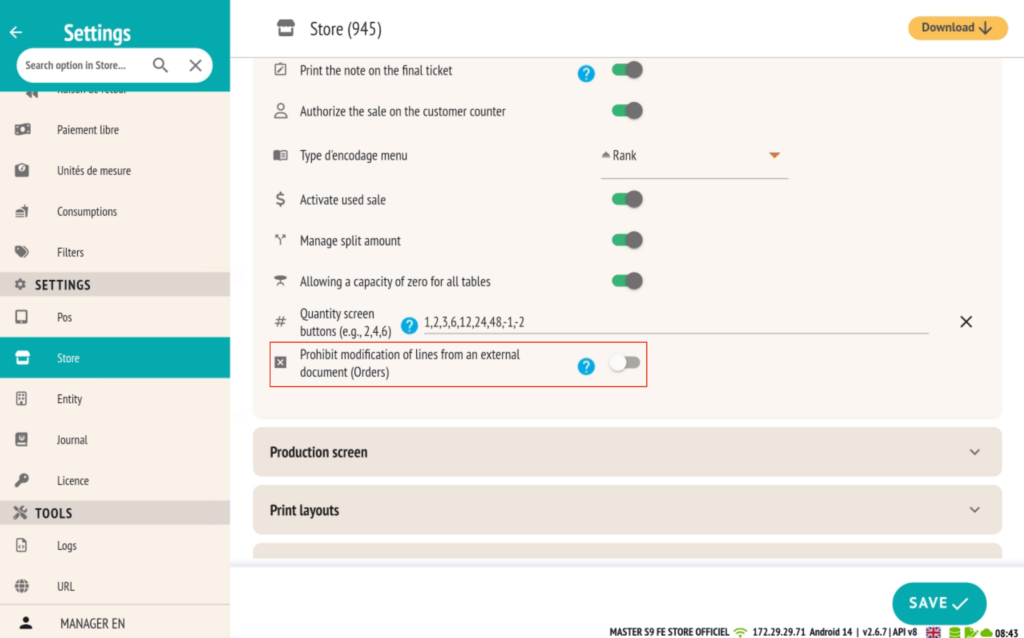
🔁 Automatic Transfer of Unpaid Orders (POS)
A new option is now available on the POS to automatically transfer unpaid orders to active tickets, directly to the table corresponding to the scanned QR Code.
📲 This feature is intended for venues using table QR codes with the RESTOMAX Click&Collect solution.
What changes with this:
-
Unpaid orders are automatically linked to the table identified by the QR code, without manual intervention.
-
Previously, this transfer had to be done manually, order by order, increasing the risk of oversight: some orders might not be transferred and thus not invoiced to the customer.
Merging Tickets:
Ticket merging remains a manual process, but thanks to this new automatic transfer, all customer orders are now centralized on the correct table, making this step much easier.
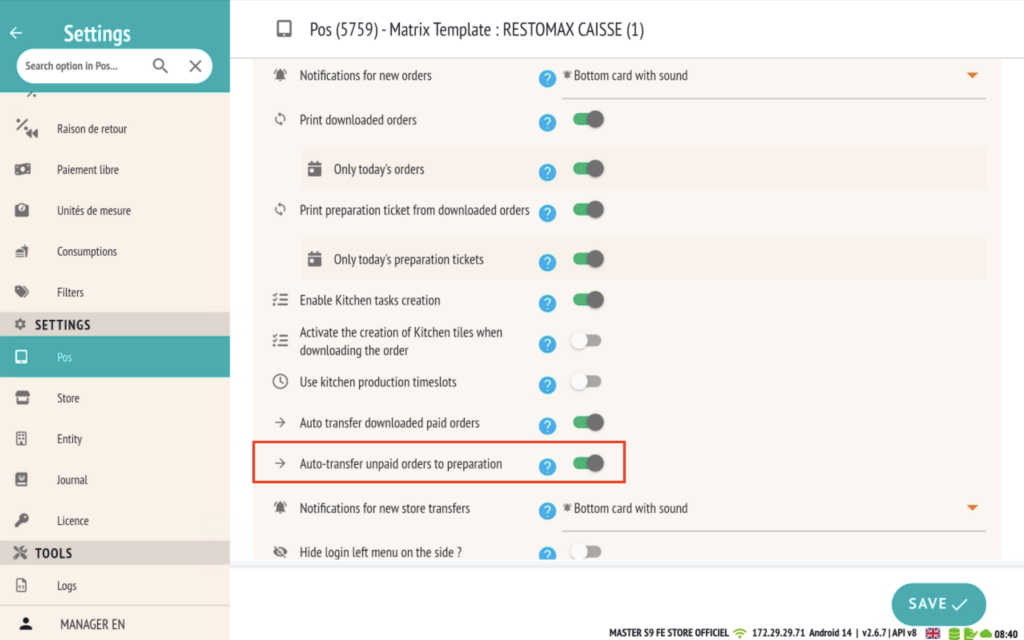
✏️ Variable Name: Customize Description Before Adding to Cart
A new feature now allows you to edit the description of an item directly through a popup, before adding it to the cart, using the “Variable Name” option.
🛠️ How to activate it?
-
Go to the item’s product sheet in the back office.
-
Enable the “Variable Name” option.
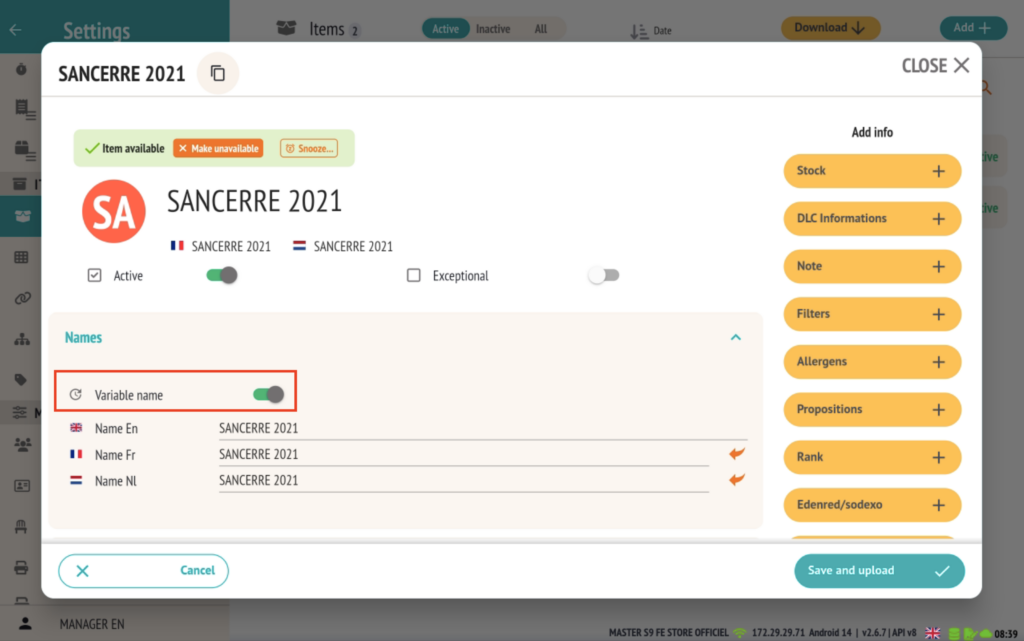
🧾 How it works:
When an item with this option enabled is selected on the POS:
-
A popup automatically opens.
-
The user can enter a custom description before adding the item to the cart.
🎯 This feature complements the existing options for variable price and variable quantity, by adding flexibility to the item’s name.
📌 Real-world example:
For a restaurant offering a bottle of wine whose vintage changes frequently, but without creating one item per year, the waiter can directly enter the correct vintage (e.g. Sancerre 2022) before adding it to the cart.
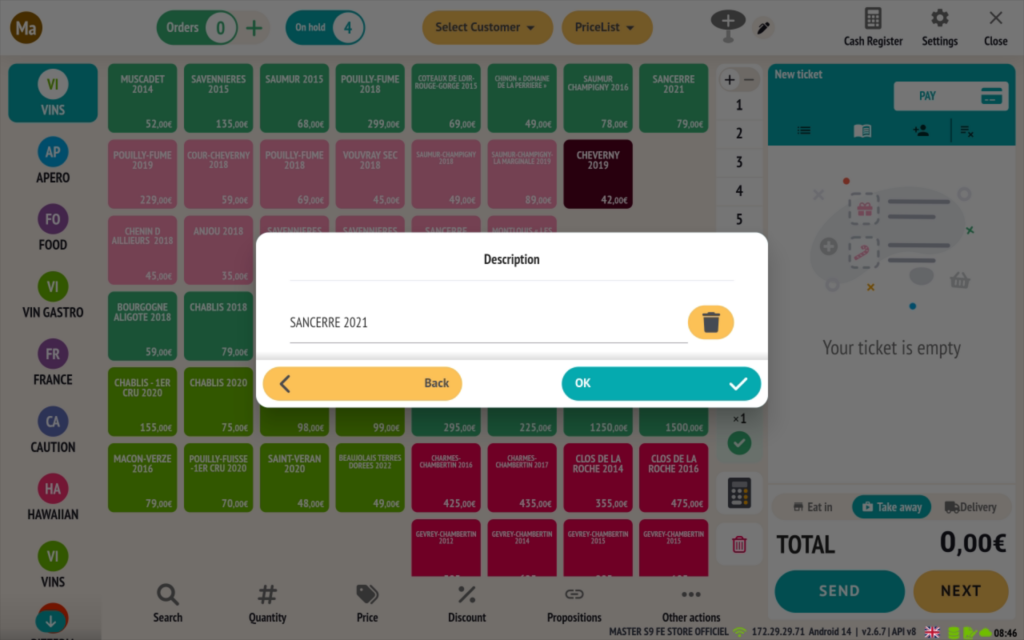
🔄 Change the Global Status of an Order from the Order Screen
A new module has been added to the POS, allowing you to manually update the global status of an order directly from the order screen.
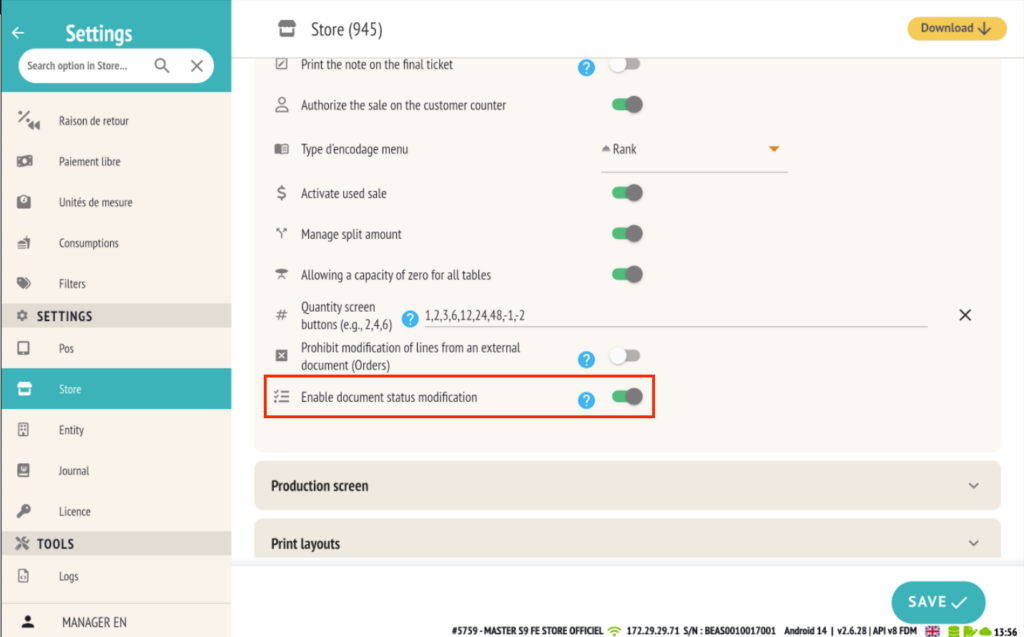

🖥️ Functionality:
-
The global status reflects the overall progress of the order, independently of individual line items.
-
Accessible directly in the POS interface, this module lets operators or integrators manually update the status according to their operational processes.
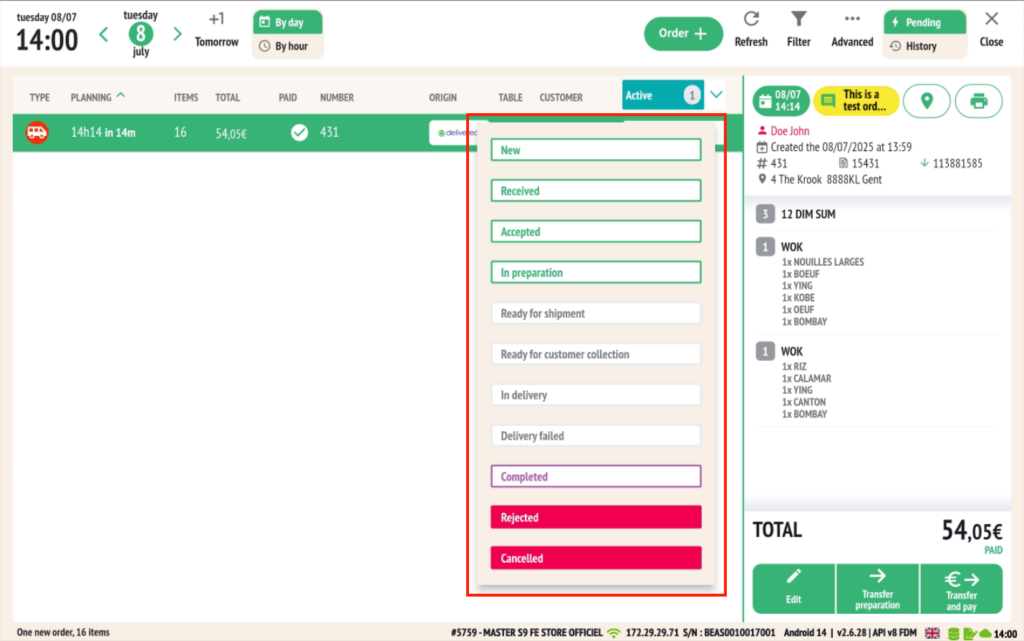
🔗 Please note:
-
This feature is currently independent from the kitchen task management system (KDS or kitchen screens).
-
It is designed primarily for external integrators who wish to manage the order lifecycle using their own tools.
🛠️ Future developments may allow integration of this status with internal RESTOMAX flows, but for now, this behavior is intentionally kept separate.
💸 Adding a “Tip” Section to the Receipt
It is now possible to include a tip suggestion directly on the receipt, to encourage and simplify tipping for customers.
🛠️ Configuration:
This option is available in the back office via the print layouts:
-
Go to the receipt layout configuration.
-
In the “Ticket footer” section, enable the tip section display.
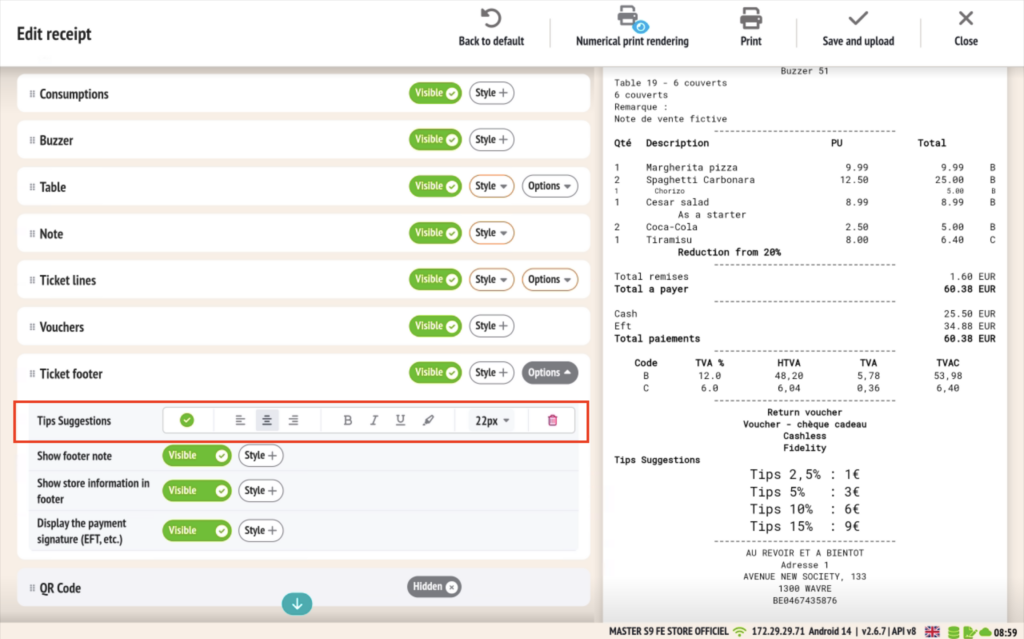
📊 How it works:
Once enabled, the receipt will display fixed tip suggestions, based on the total amount of the bill:
-
2.5%
-
5%
-
10%
-
15%
🧾 This allows customers to easily select a tip amount based on their satisfaction with the service, while standardizing how suggestions are presented.
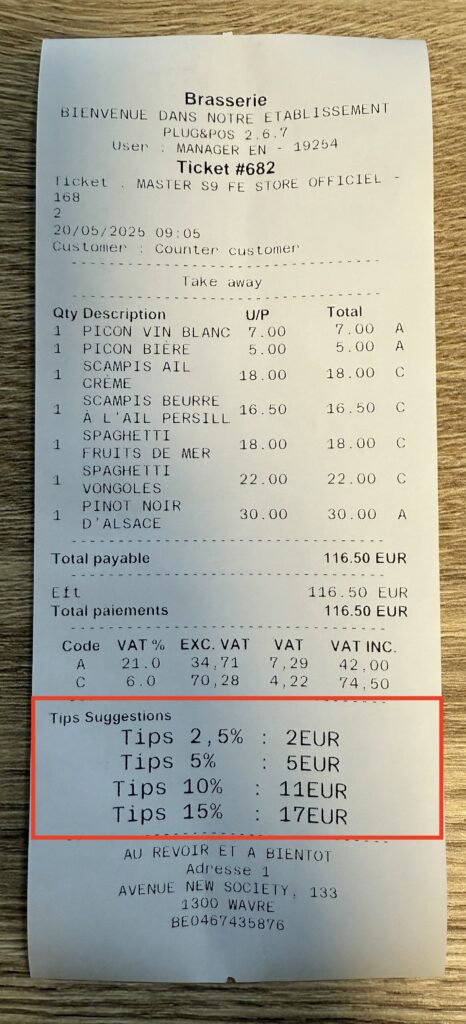
🧾 Credit Limit on Customer Account
It is now possible to set a maximum allowed amount for the customer account credit, to better control outstanding balances and prevent unwanted overages.
🛠️ Configuration:
-
Go to the customer’s profile in the back office.
-
Enter the maximum allowed amount in the dedicated field.
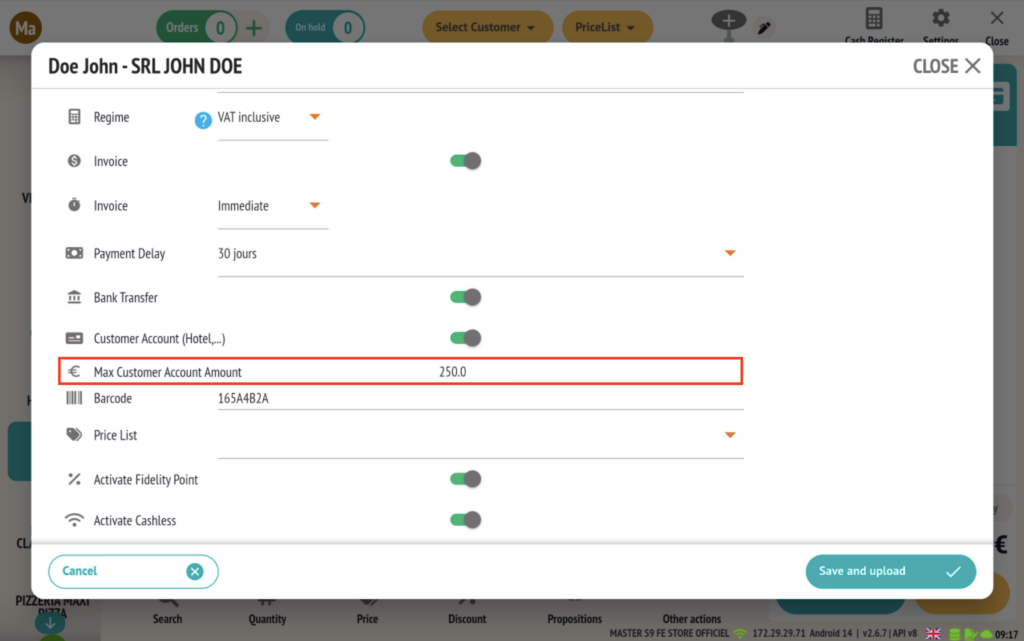
🔒 How it works:
Once the limit is set:
-
The customer can no longer make purchases on account once the limit is reached.
-
The system will automatically block any attempt to exceed the limit, ensuring strict enforcement.
✅ This feature is especially useful for businesses wishing to strictly control account balances for certain regular or professional customers.
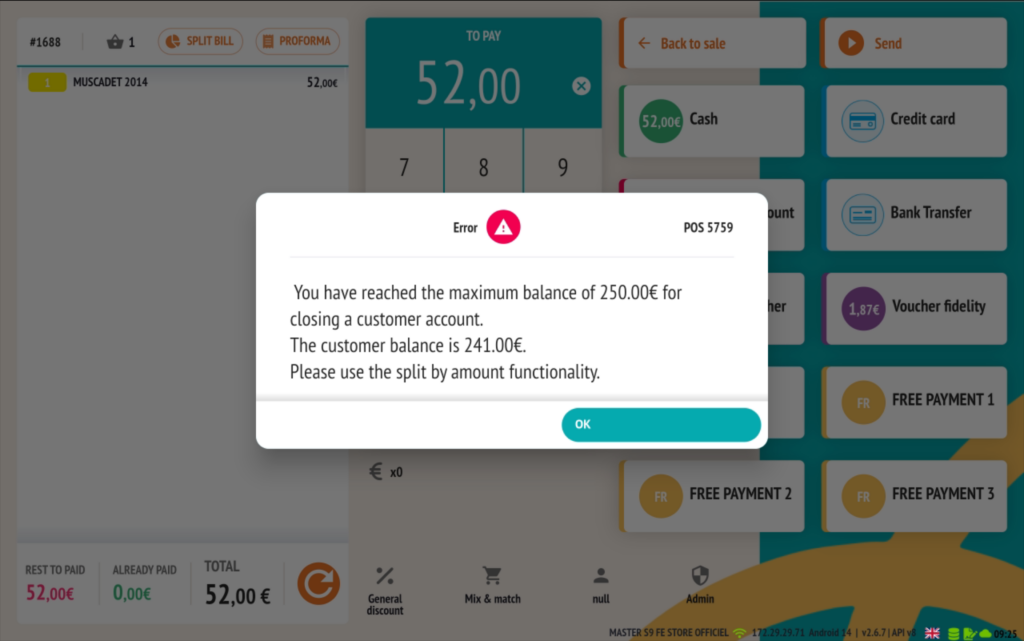
🧾 Deactivating an Unused POS
It is now possible for customers to deactivate an unused POS terminal directly from the back office.
🛠️ How it works:
A POS can be deactivated with a single click from the POS listing available in the back office.
Once deactivated, the POS is marked as inactive.
It will no longer be able to process sales and will not be included in future billing cycles.
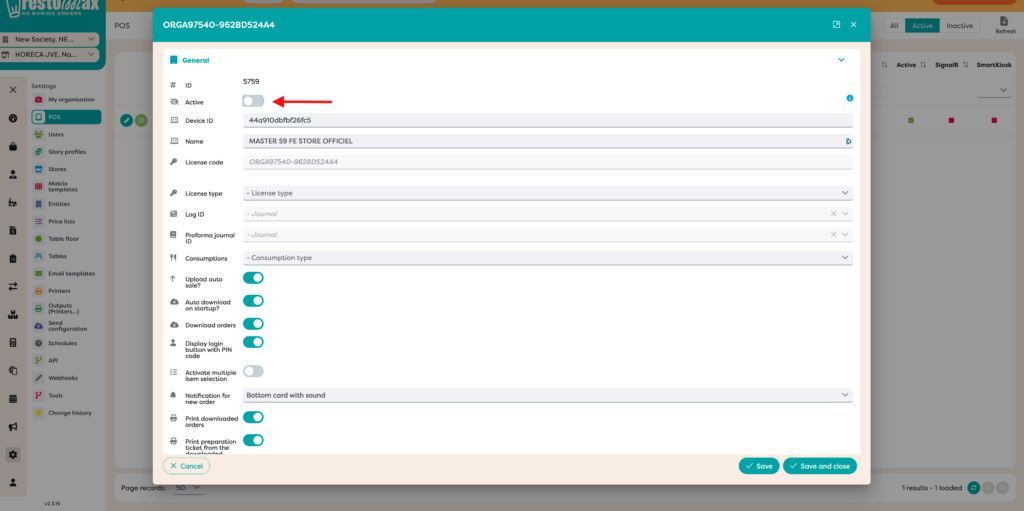
🔄 Reactivation available:
The POS can be reactivated at any time, either:
- From the back office.
- Directly from the POS terminal — a prompt will appear on startup.
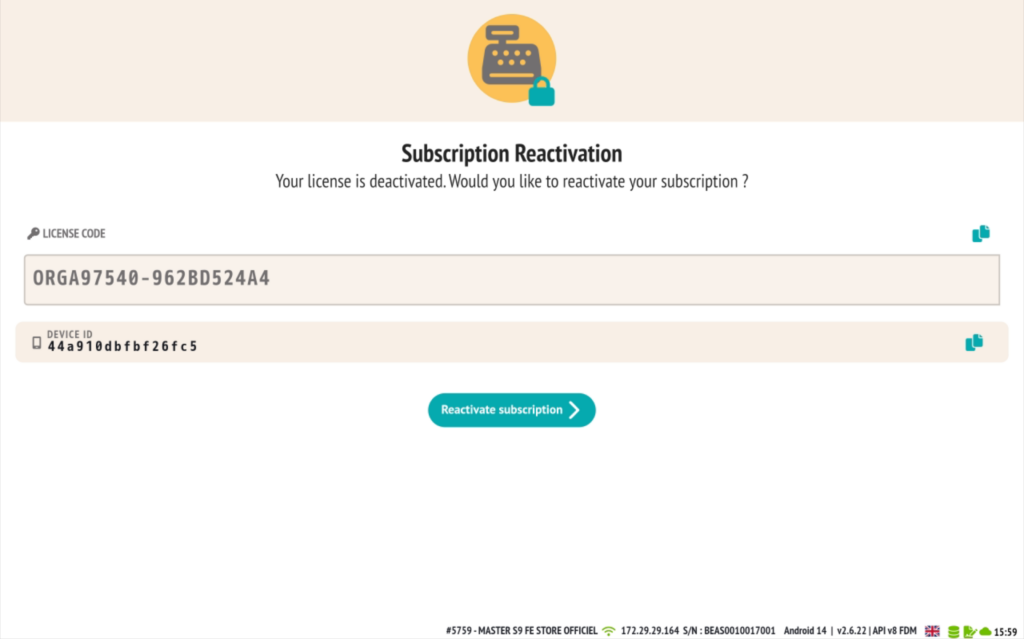
✅ This feature allows you to easily manage your POS fleet by temporarily deactivating unused devices, while keeping the ability to reuse them later without losing any configuration.
🛠️ Additional Features
-
Email address display
The customer’s email address can now appear on preparation slips via the print layouts.
-
Happy Hour notification on the Kiosk
A visual “Happy Hour” alert appears in the top right corner of the Kiosk.
-
Image upload & Push Matrix refresh
Improvement in the web back office: image upload and Push Matrix refresh via the “Push Items” function.
- Manual PDF upload + email sending of a Z-report not sent to the server at cash register closure
It is now possible to deactivate an unused POS terminal directly from the back office.
The PDF file will also be sent by email, ensuring traceability of closures even in case of a technical issue.