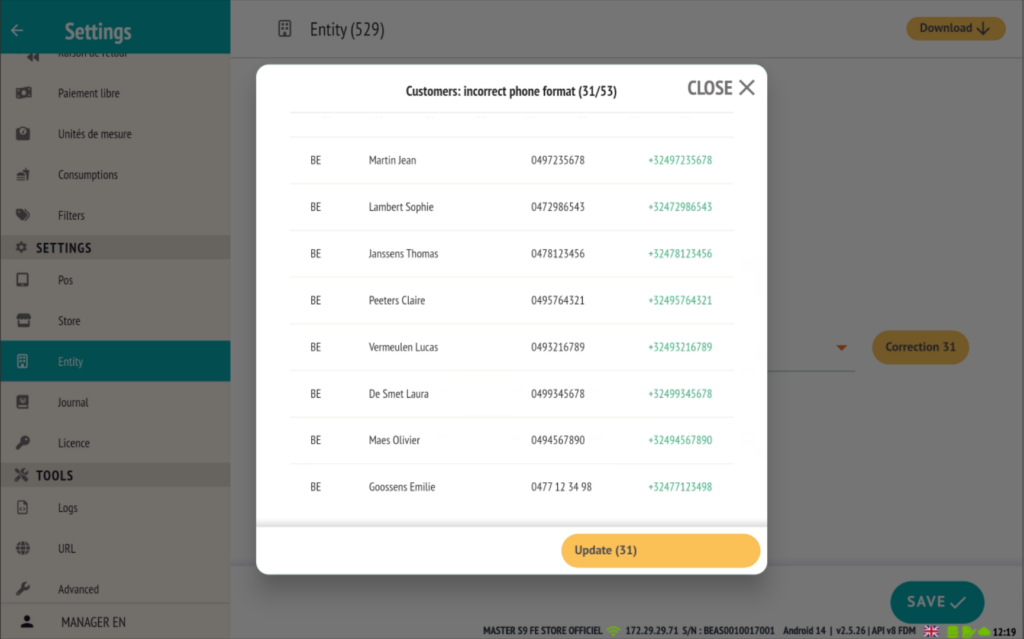Update 2.5.26 (22-04-25)
Overview of the main new features and improvements in version 2.5.26 of the RESTOMAX POS system:
- Addition of a quick menu (long press) on the matrix in the sales screen
- Ability to process a refund via VivaWallet (only in API and Embedded mode)
- Addition of new options for printer output
- Improved management of the ‘Next Course’ request process
- Super Mario can log in using a user with a PIN code
- Addition of the Sunmi V2 and V3 Mix models, with the option to select paper width for then Sunmi devices
- Addition of a new feature to copy and paste colors on matrix buttons, with a ‘select all’ option to quickly apply the same color to an entire matrix
- Some additional features:
- Automatic upload of PDF tickets to Azure Blob Storage.
- Reservations: display of totals, no-shows, and late cancellations in the customer profile and the edit page.
- Automatic opening of the BackOffice Web with the current user.
- Addition of the phone number in the preparation receipts for better customer management.
- Standardization of phone numbers in customer profiles.
Addition of a context menu via long press on a button in the matrix (sales screen).
From now on, users with access to settings can perform certain actions directly from the sales screen, thanks to a new interaction via long press on a button in the matrix.
Two use scenarios are possible:
-
Long press on an existing button
Displays a context menu that provides access to the following actions:
- Manage the availability of the item
- Edit the item information
- Edit the button
- Remove the button from the matrix
(Note: this does not delete the item, only the button from the matrix)
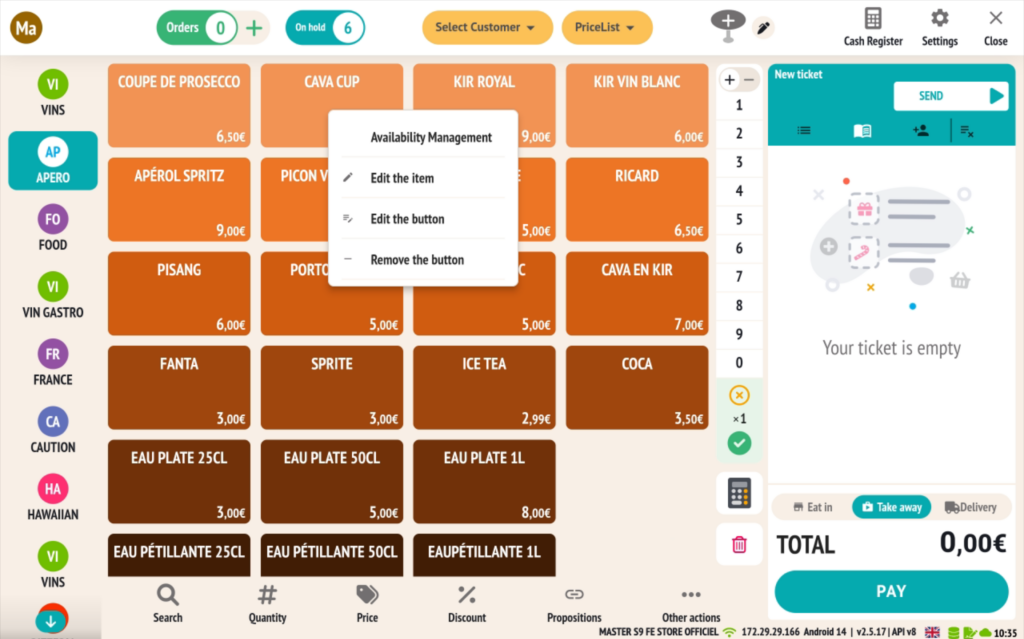
- Long press on an empty slot
Suggests creating a new button at this location.
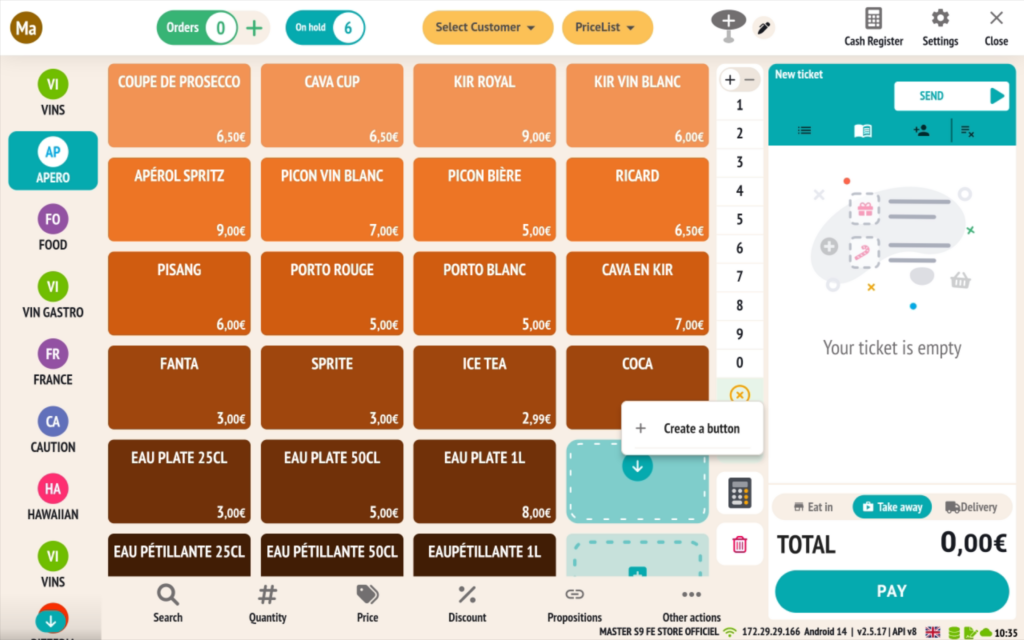
Refund request via VivaWallet (Available only in API and Embedded mode)
RESTOMAX now allows you to submit refund requests directly from the sales screen, intended for VivaWallet terminals, under certain conditions.
🔧 Configuration on the VivaWallet side
- The feature for unverified refunds is not enabled by default.
👉 To activate this, contact your VivaWallet account manager or their support team.
- ⚠️ The ECR mode is not compatible with this feature.
Only the API mode (Webservice) and Embedded mode (Smart POS) are supported.
⚙️ Configuration on the RESTOMAX side
-
Go to the payment settings in RESTOMAX.
-
Select the connection type:
-
API (Web service)
-
Embedded (Smart POS)
-
-
Fill in the required fields:
-
ID Commerçant (1)
-
Terminal ID (2) (Required only for API mode)
-
API User (3) (Required only for API mode)
-
API Password (4) (Required only for API mode)
-
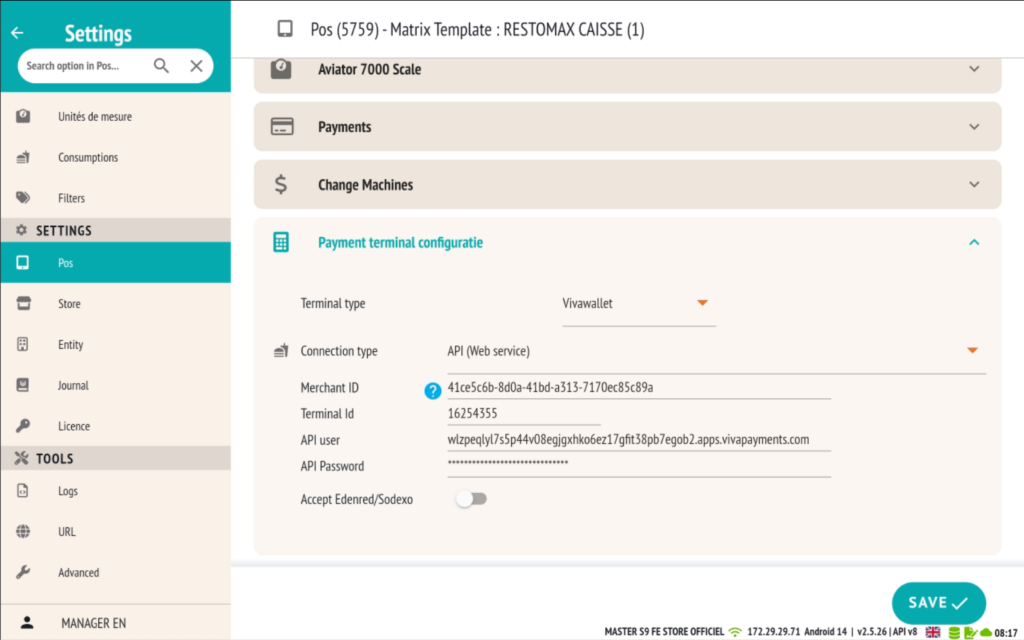
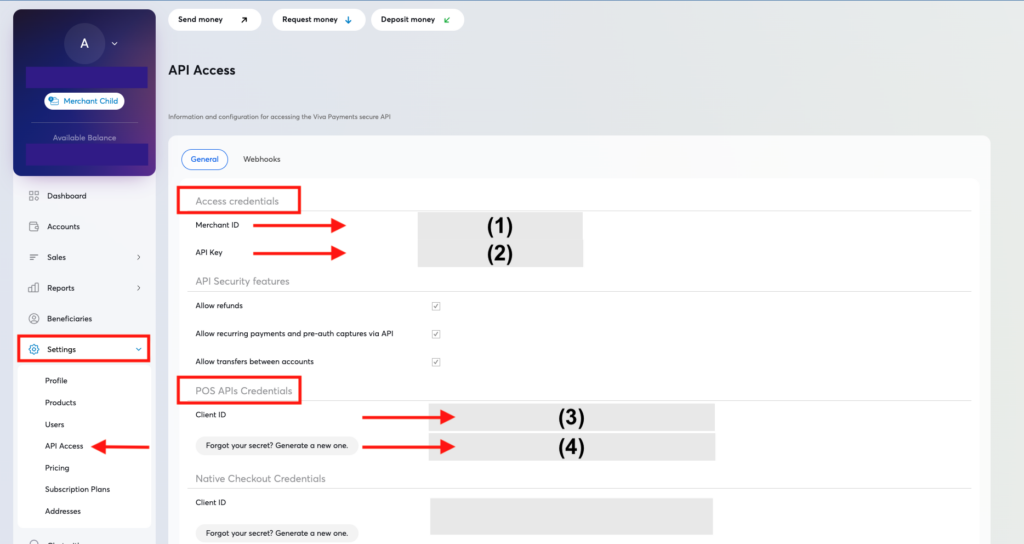
💰 Automatic activation of the refund
Once the configuration is complete:
- Any sales document that has been completed with a negative total amount
- …and paid via the ‘Bank Card’ button
➡️ Will automatically send a refund request to the VivaWallet terminal, in the same way as a standard payment.
New options for printer output
Three new options are now available to refine the behavior of printer output in your RESTOMAX POS configuration:
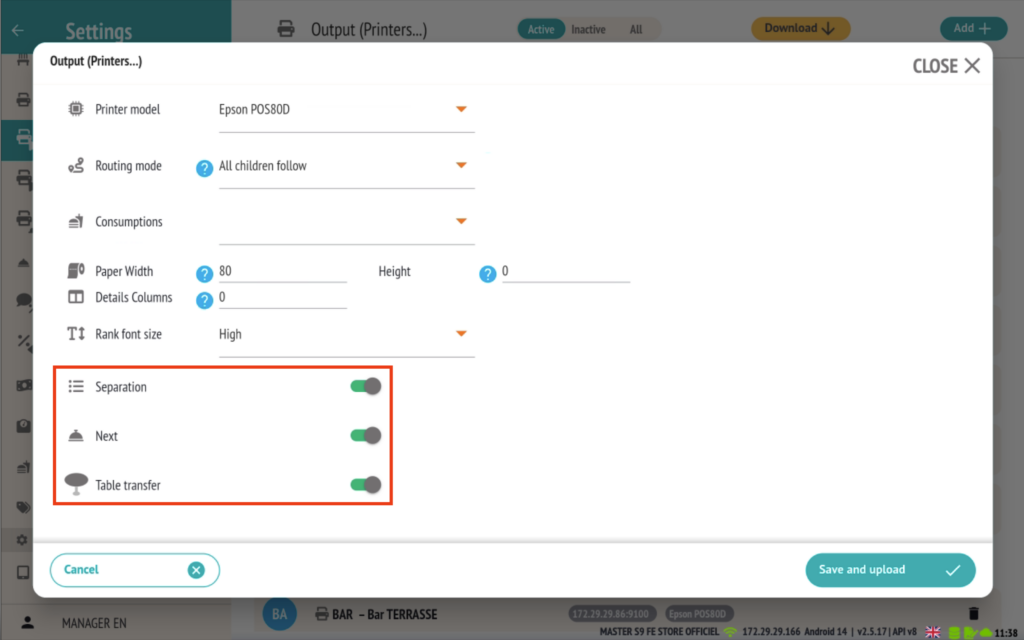
1. Separation (only in next mode)
Allows disabling the printing of separator lines (dashed lines) on the preparation tickets.
These separator lines are typically used to distinguish between different groups of items.
By disabling this option, the ticket will be printed without these separator lines.
2. Option “Next”
Disabling this option on an output will make the items linked to this printer no longer ‘eligible’.
This means that if a block of items contains only items linked to outputs that are not ‘eligible’, the ‘Next’ button will not be displayed.
On the other hand, if at least one item in the block is linked to an eligible printer, the ‘Next’ button will appear, but the follow-up action will only be sent to that specific printer.
Example:
If the ‘Next’ option is disabled for the BAR printer, it will no longer be possible to send the follow-up to this printer.
If a group of items contains only products destined for the BAR, the ‘Next’ button will not appear.
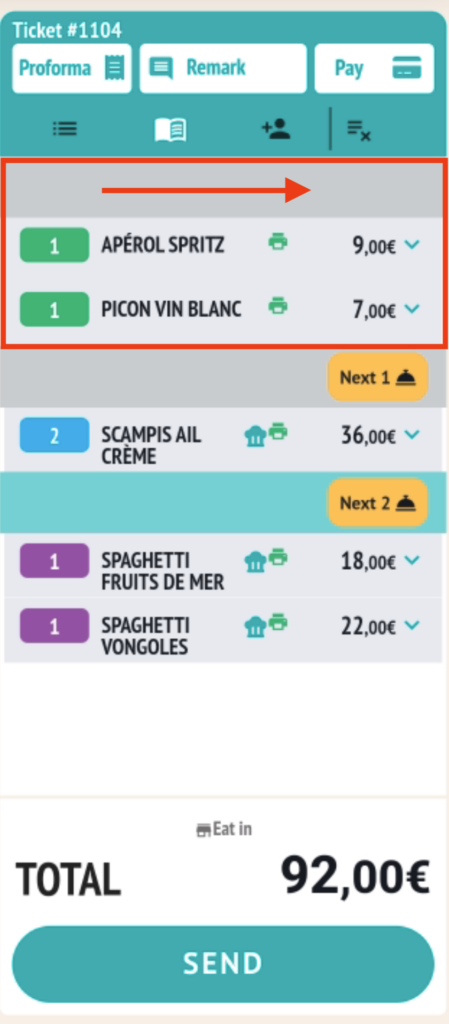
3. Table transfer
You can now disable the printing of receipts related to table transfers per printer output.
For example, if you no longer want the dessert printer to receive receipts during a table transfer, simply disable this option for that printer.
Improvement of the next course
The next course has been enhanced with a new, more intuitive mode, making it easier to manage in the dining area and coordinate with the kitchen.
👉 Enable mode
To activate this new mode, go to the store settings and set the consumption selection mode to:
TOGGLE SEND & SUITE
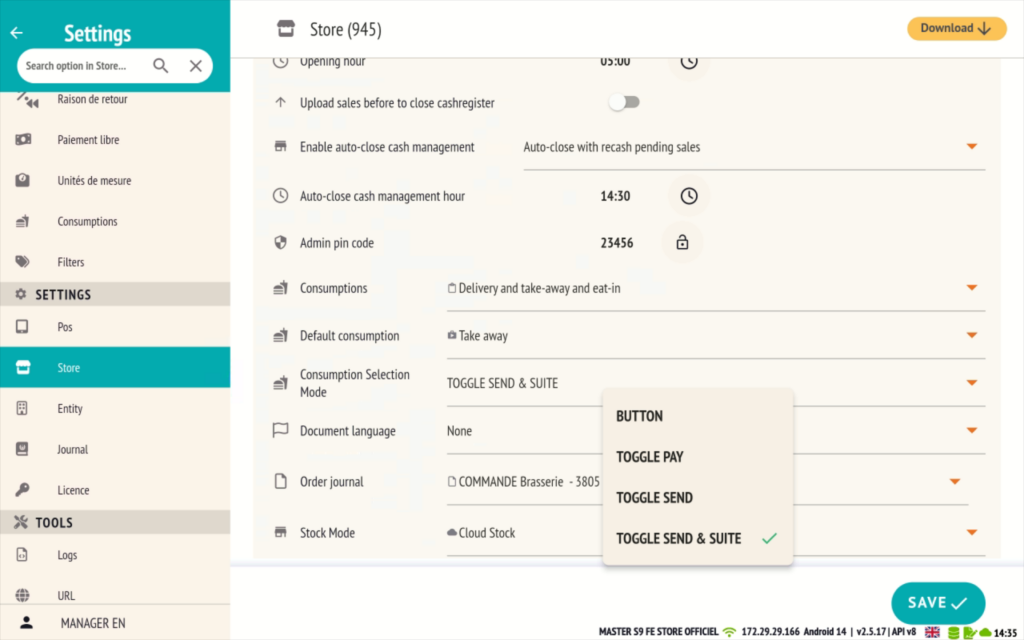
✅ New ‘Next’ button added to the sales screen
A new ‘NEXT’ button now appears at the bottom of the shopping cart, next to the ‘SEND’ button.
This button allows you to claim the next service without manually selecting the corresponding course in the virtual ticket.
The previous method (manually searching for a rank to forward) remains available for added flexibility.
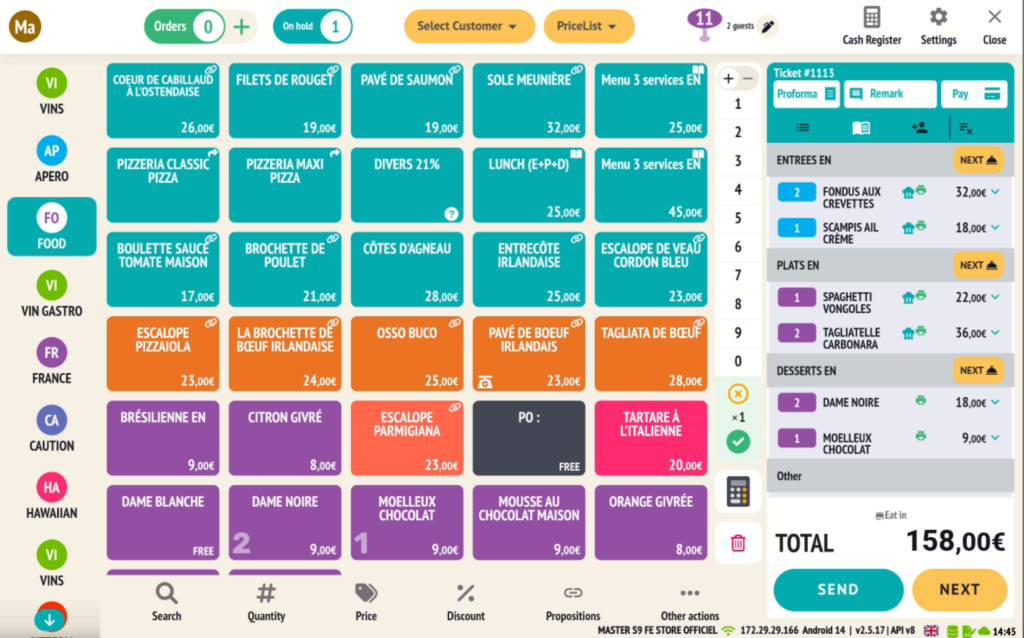
🕒 Next with the employee’s name and a timer
If a next course is requested:
- The employee’s short name appears directly on the corresponding block.
- A timer shows how much time has passed since the next course was requested, improving time management in the kitchen.
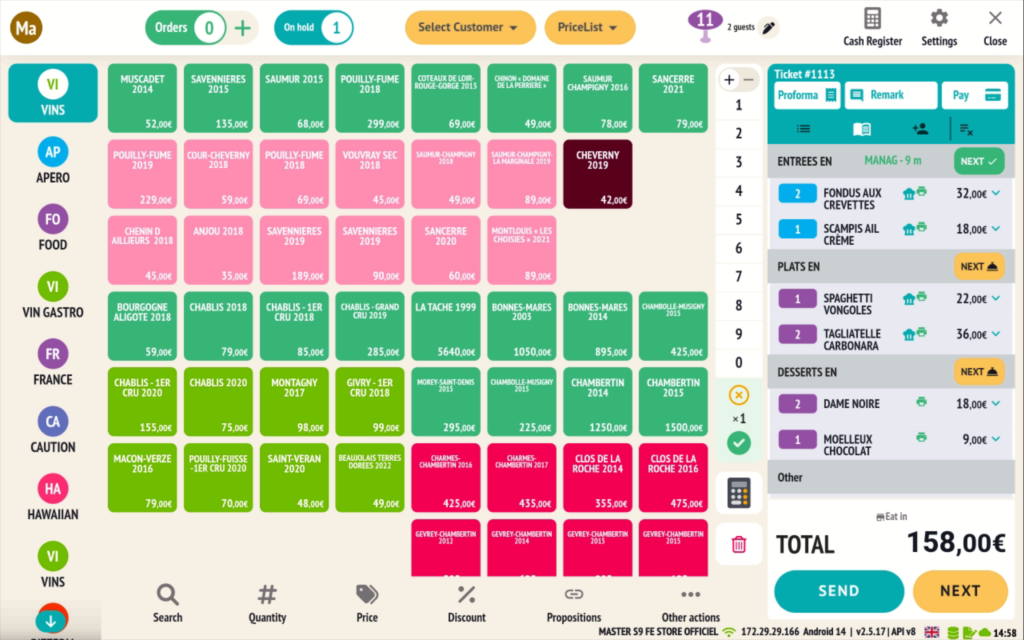
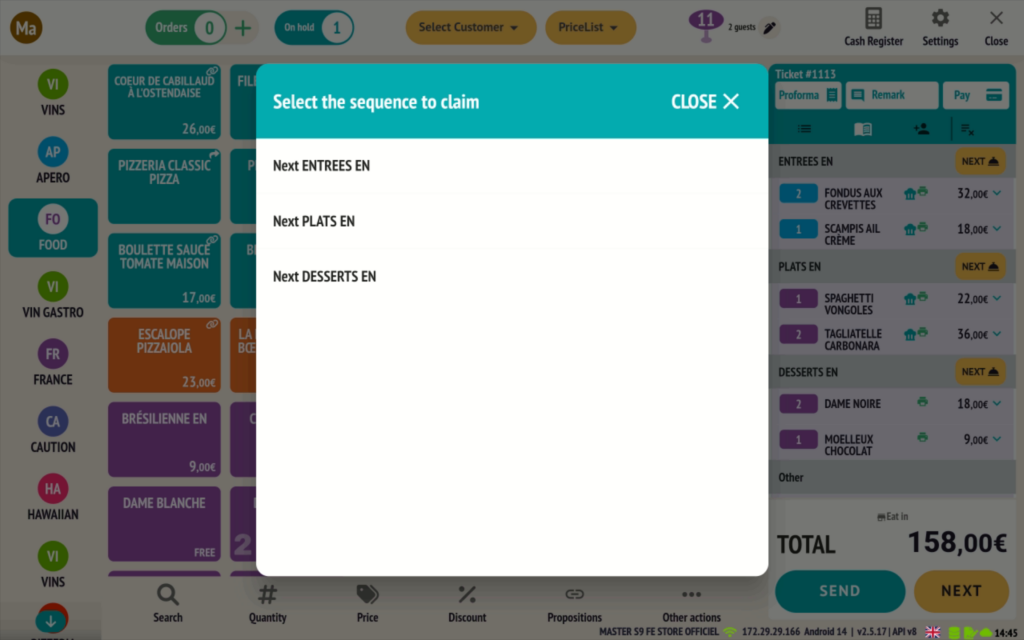
🔐 Option for sequential sending of next courses (for POS system optimization)
A new option can be activated in the POS settings to enforce sequential sending of the next course, according to their logical order (starter → main course → dessert).
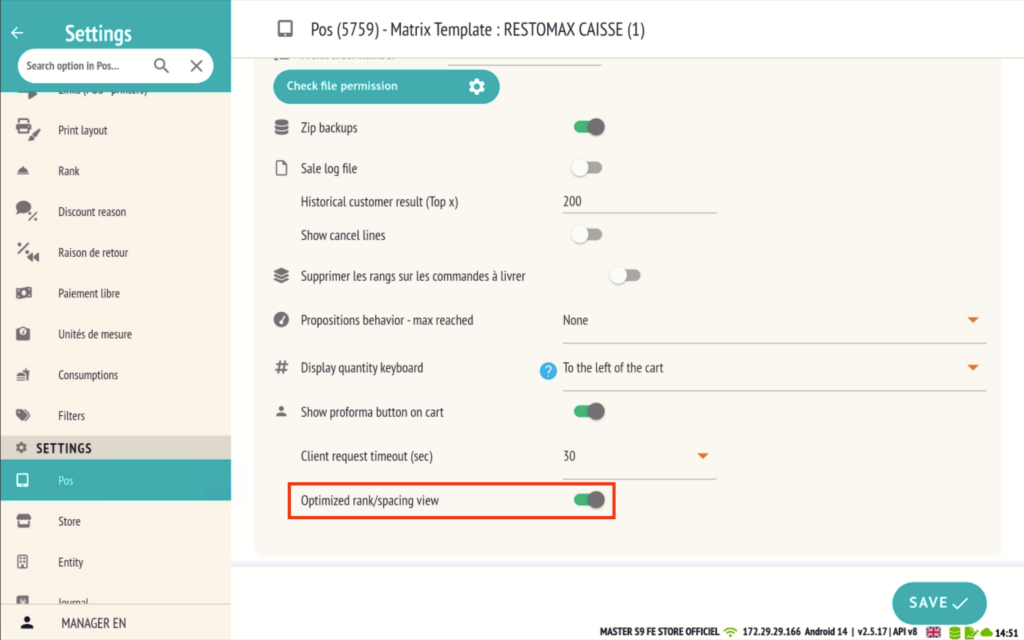
Functions associated with this option:
- The courses that have not yet been requested are grayed out.
- The ‘NEXT’ button at the bottom of the shopping cart only claims the course at the lowest available level.
- When reopening the ticket, only the course that is ready to be requested is opened.
- If all follow-ups have been requested, the last course remains open for review or final submission.
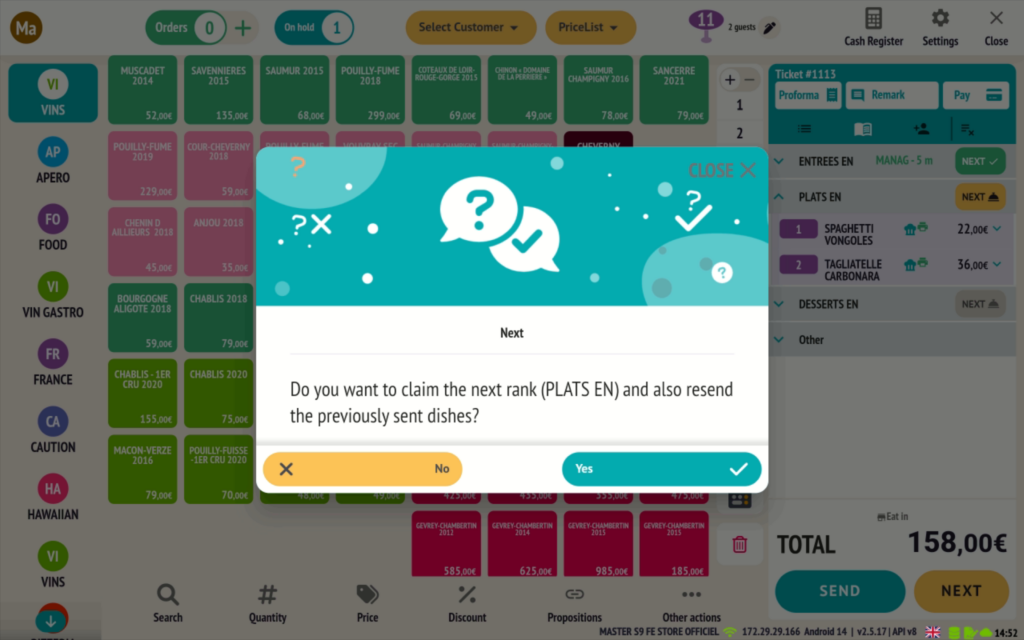
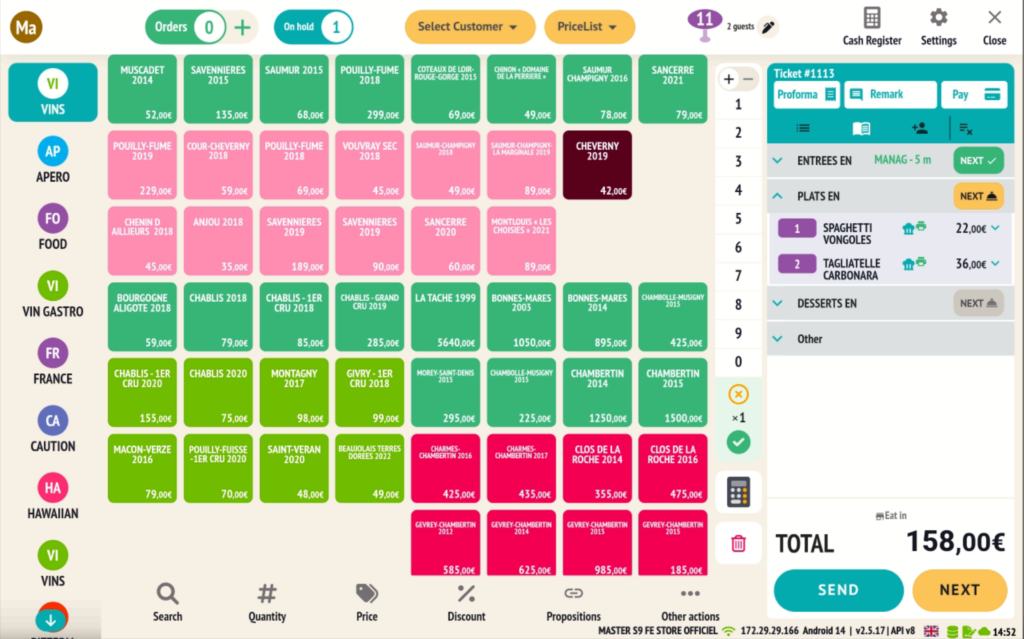
Super Mario with PIN-code
The Super Mario functionality allows a user with extended rights to act on behalf of another user, while maintaining full traceability.
🔓 Activation of the Super Mario
- This option is activated directly in the respective user profile.
- It gives the user the ability to perform actions with full cashier rights, without it being visible in the time registration.
- Access to Super Mario is only granted via the lock icon on the login screen.
- It is mandatory to assign a PIN code to the Super Mario user in order to enable its use.
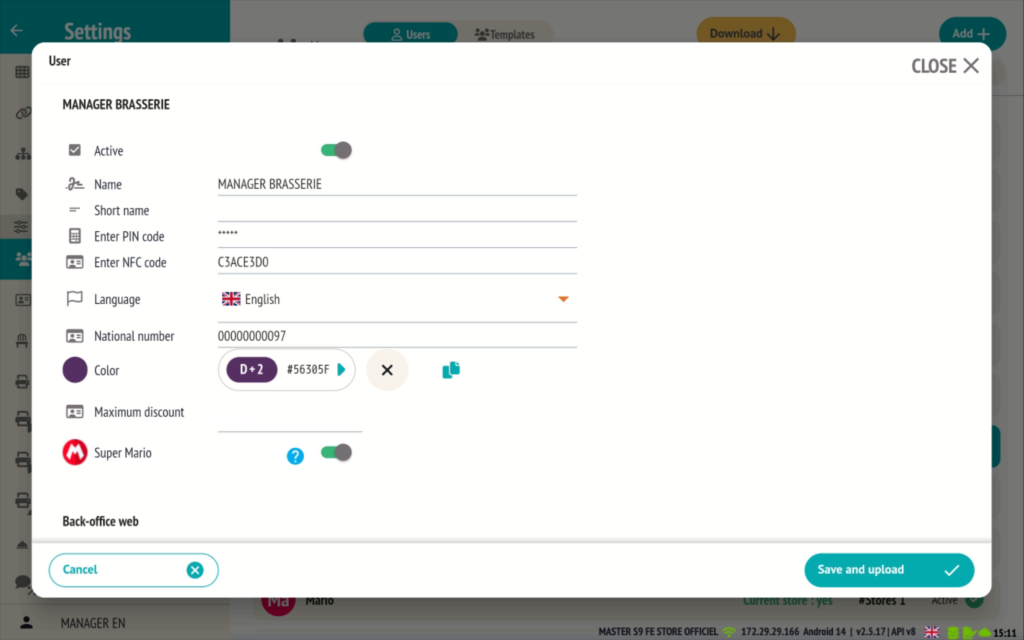
📝 Reminder: To activate the lock on the login screen, make sure the relevant option is enabled in the store settings.
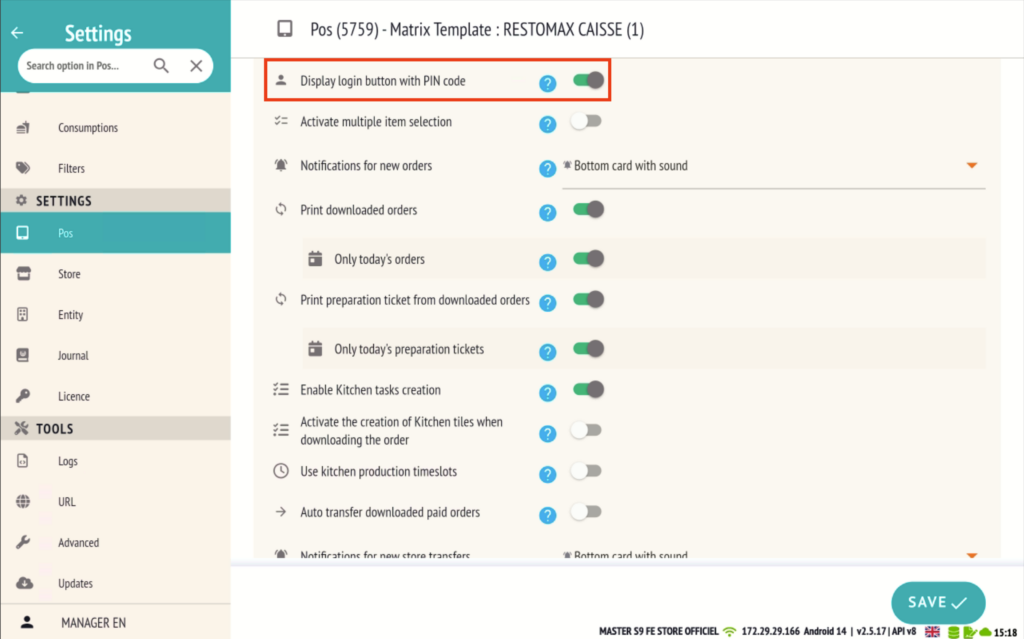
👥 Use in context
When a Super Mario user intervenes on a document that has already been opened by another user, the actions are performed on behalf of the original user.
👉 On the other hand, if no user session is active (e.g., when opening a new table, cash-in, or cash-out), a pop-up will appear allowing you to select the user for whom you wish to perform the action.
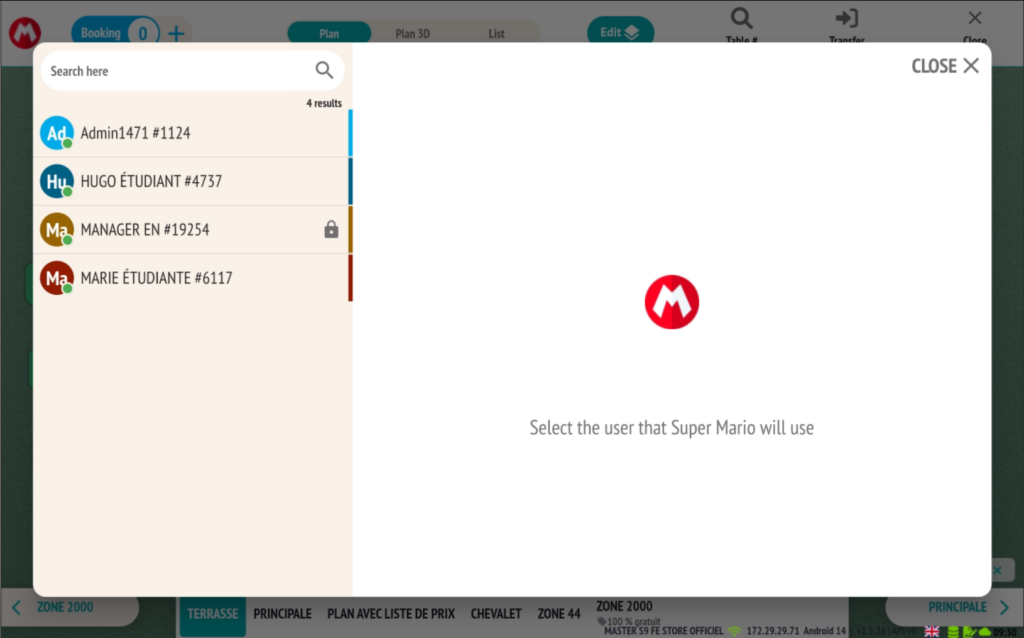
This ensures full traceability and flexible application of the Super Mario mode, depending on the context.
- At the top left of the sales screen, you will see the Super Mario icon along with the name of the displayed user.
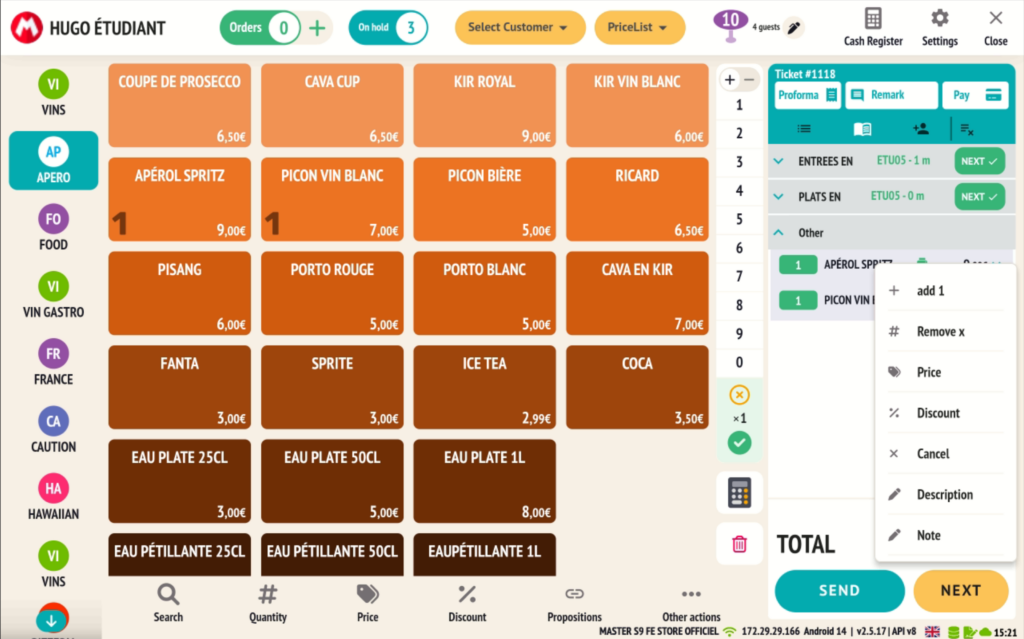
-
In the tracer, a specific column is displayed:
-
The name of the Super Mario user who performed the action.
-
The name of the user for whom the action was performed.
-
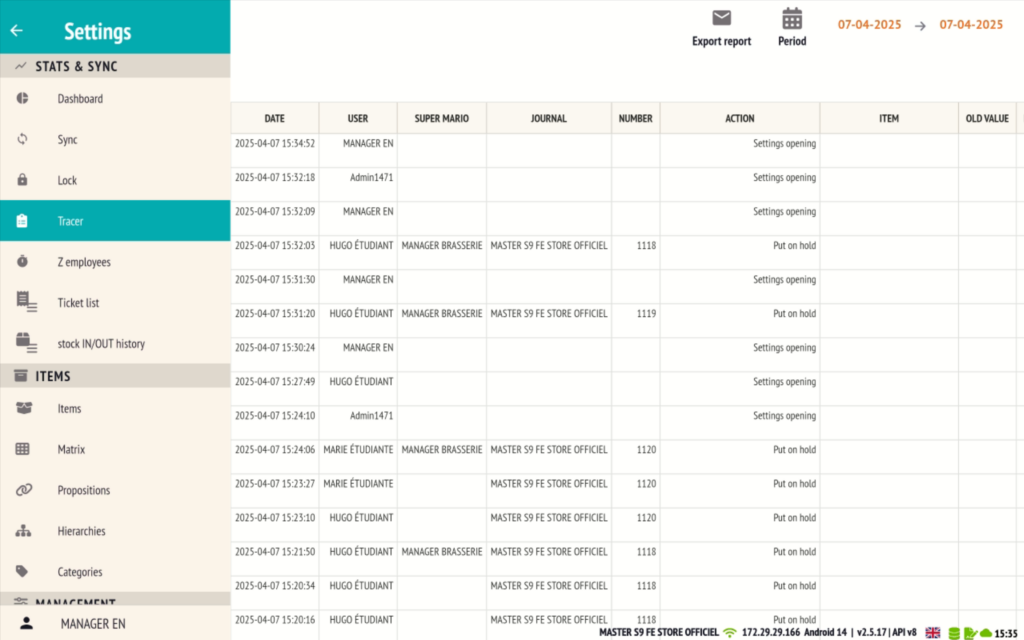
Integration of the Sunmi V2 and V3 Mix printers
De printers geïntegreerd in de Sunmi V2– en Sunmi V3 Mix-toestellen worden nu ondersteund voor het afdrukken van rekeningen.
The printers integrated into the Sunmi V2 and Sunmi V3 Mix devices are now supported for printing receipts.
⚙️ Configuration from the POS profile
- Go to the POS profile, tab ‘Ticket Printer’.
- The Sunmi V2 and Sunmi V3 Mix devices are now available as printer options there.
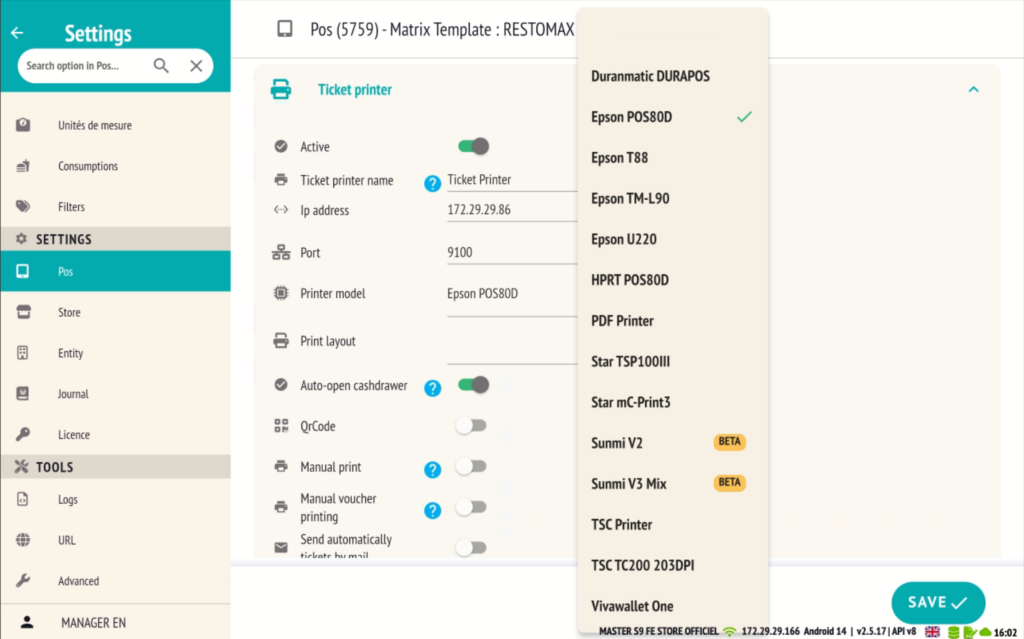
- When selecting one of these models, you can choose the paper width used:
- 58 mm
- 80 mm
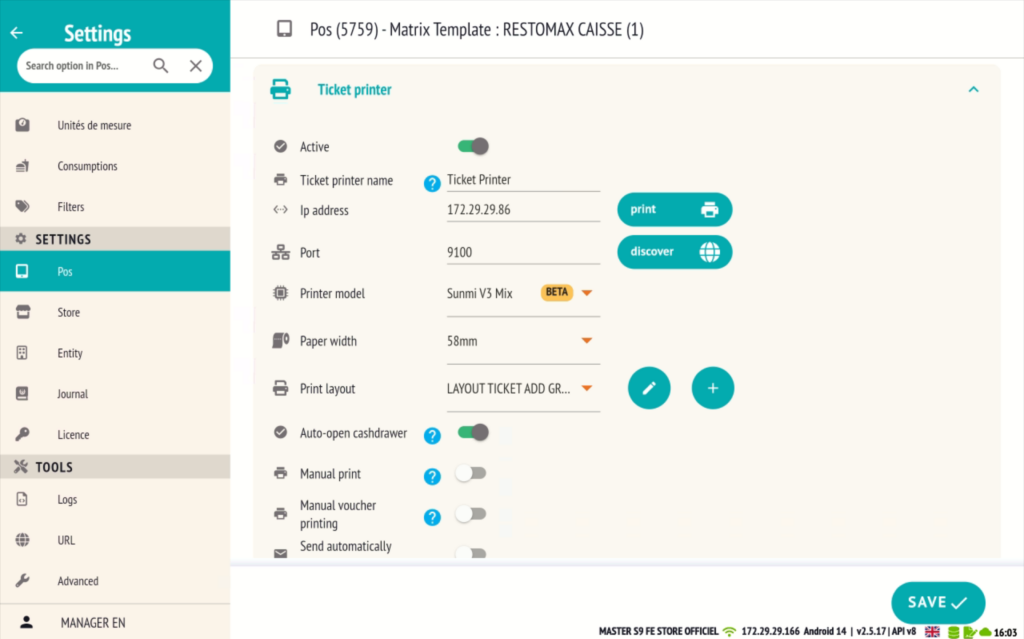
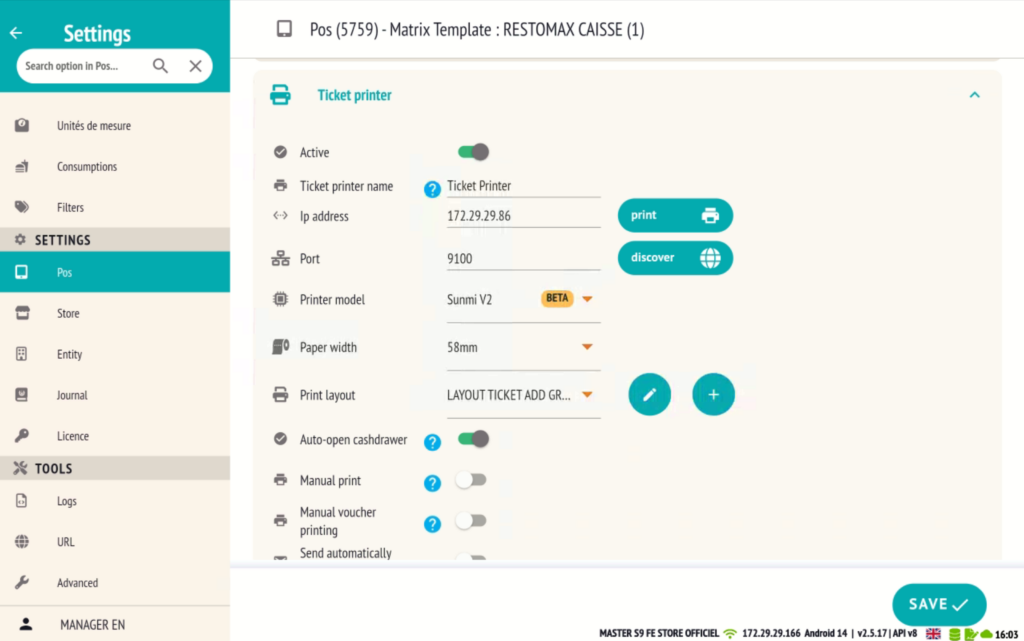
This allows for precise configuration based on the Sunmi model used and the installed roll format.
New feature for copying and pasting colors on matrix buttons.
The matrix has been redesigned with a new, more modern, and ergonomic layout, accessible through the POS settings.
It now includes a convenient feature that allows you to change button colors more quickly.
🖱️ Functionality of Copying and Pasting Colors
- Click the “Copy Color” button.
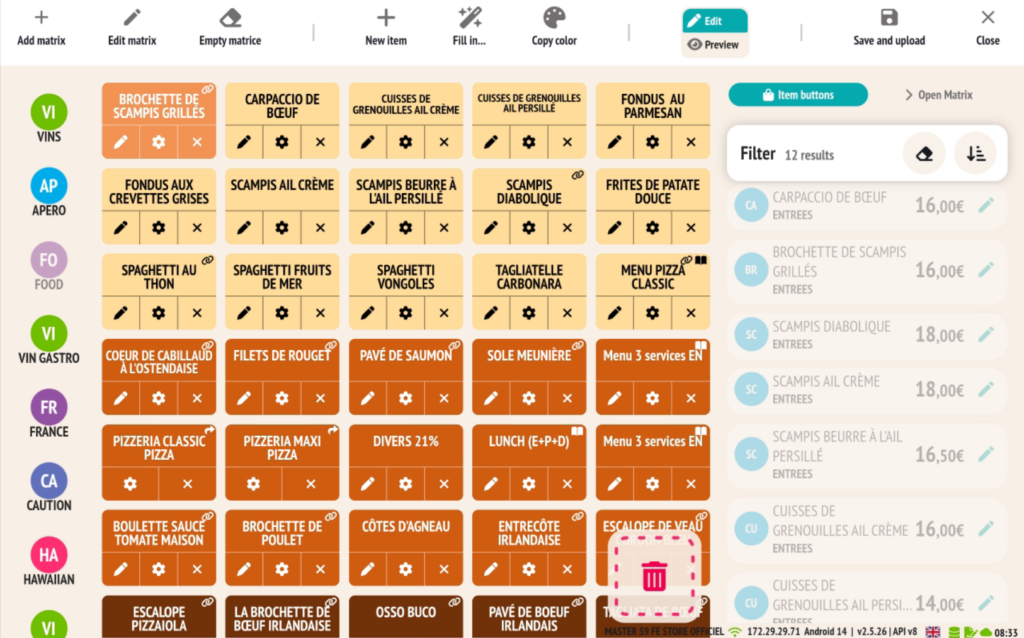
- Select a button (the one whose color will be copied).
- Then click on one or more target buttons to apply the same color.
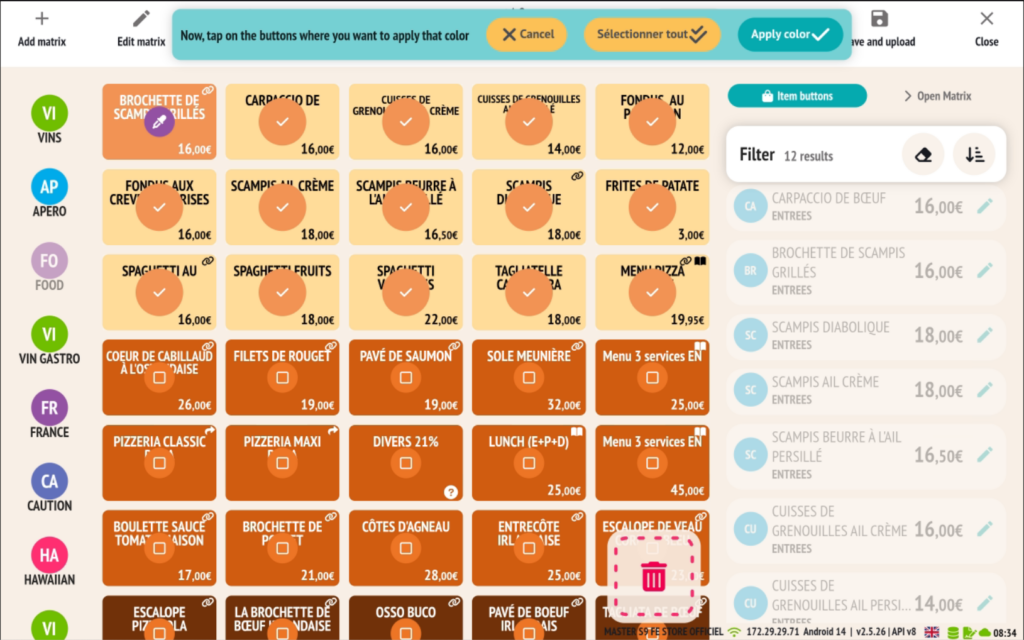
This feature saves time when personalizing your matrices, while ensuring visual consistency.
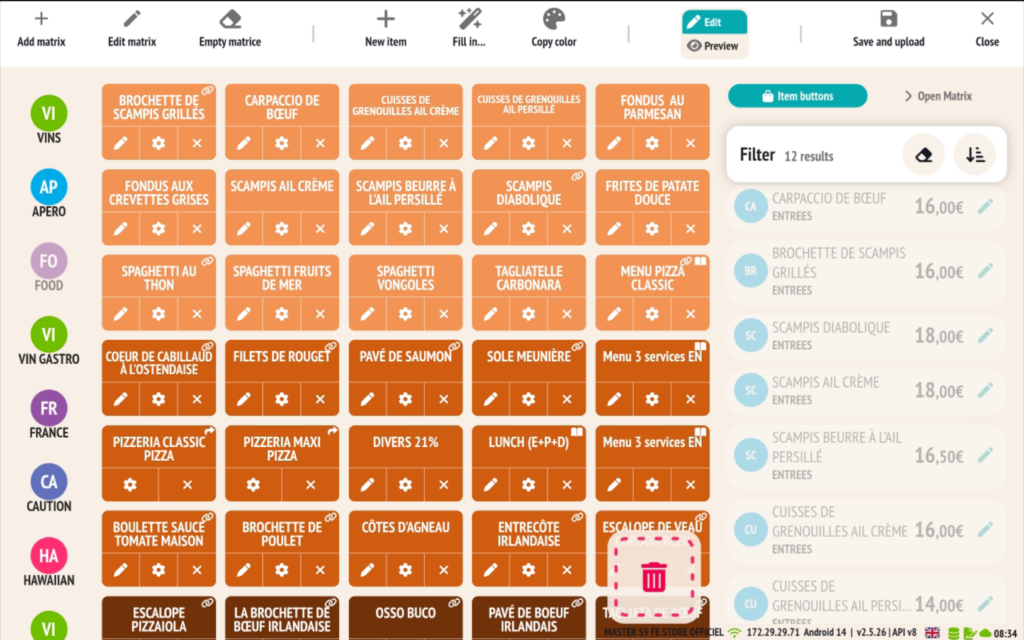
Some additional features:
-
Automatic uploading of PDF tickets to Azure Blob Storage
-
RESTOMAX now allows you to automatically upload receipts in PDF format to Azure Blob Storage, ensuring centralized and secure storage of sales receipts.
-
A future update of the BackOffice Web will provide the ability to directly download the PDF tickets associated with sales from the management interface.
-
This will facilitate follow-up, control, or accounting export operations.
- Reservations: display of counters for totals, no-shows and late cancellations in the customer profile and the editing page.
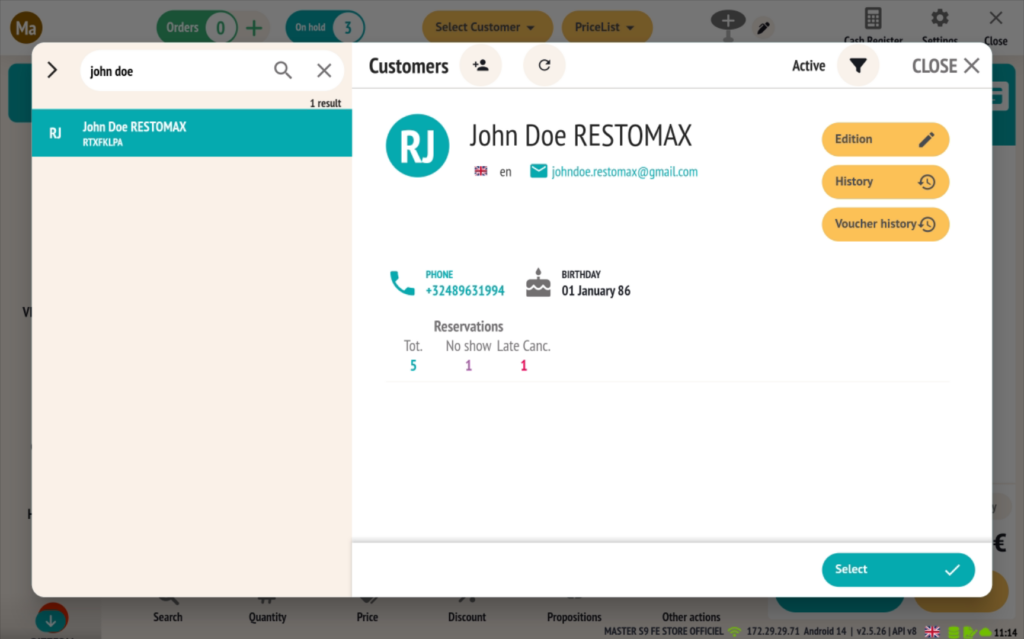
- Automatic opening of the BackOffice Web with the current user.
- From now on, when a user is logged into the application, the BackOffice Web can automatically open with their login credentials, provided they have set up a username and password for the backoffice.
- This feature ensures smooth and seamless access to the BackOffice, while respecting the rights and personalized access of each user.
- Addition of the phone number in the preparation slips for better customer follow-up.
- Standardization of phone numbers in customer profiles.
A new option now allows phone numbers entered in the customer profile to be automatically formatted, ensuring better consistency and compatibility with the reservation system.
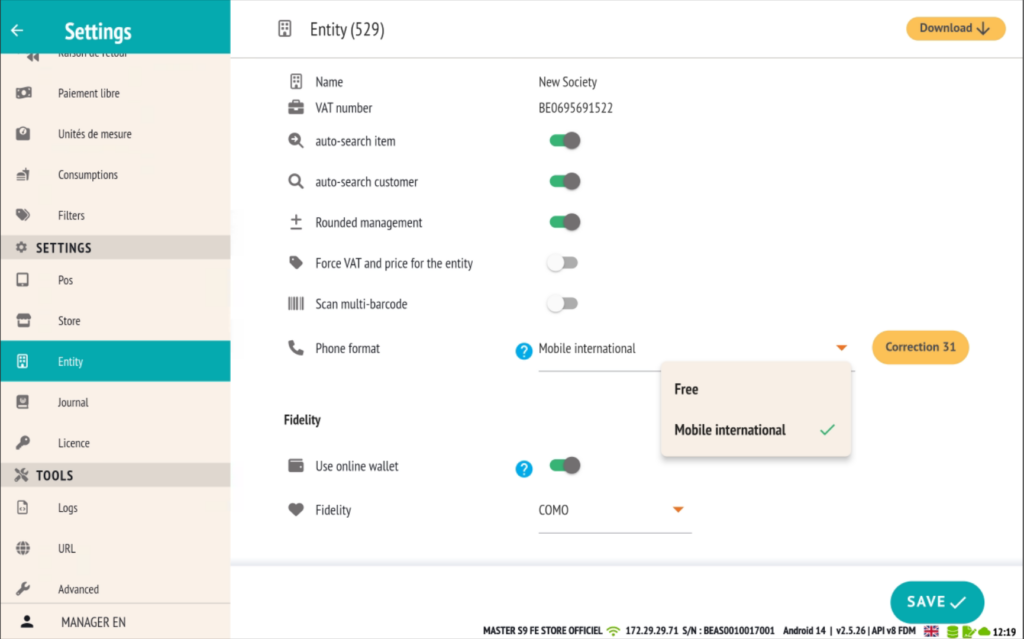
Two available modes:
-
Free format
-
The user can enter the number in the format of their choice, without restrictions.
-
-
International mobile format (recommended)
-
Numbers are automatically formatted according to international rules, based on the customer’s country (e.g., +33 for France, +32 for Belgium…).
-
This setting improves the management of Restomax reservations, enables automatic customer recognition, and ensures data standardization for export or integration with other services.
🛠️ One-click automatic correction
A dedicated button is available to automatically correct all non-compliant numbers already registered and convert them to the selected international format.
This ensures a clean customer database that is immediately usable for your reservation or communication operations.