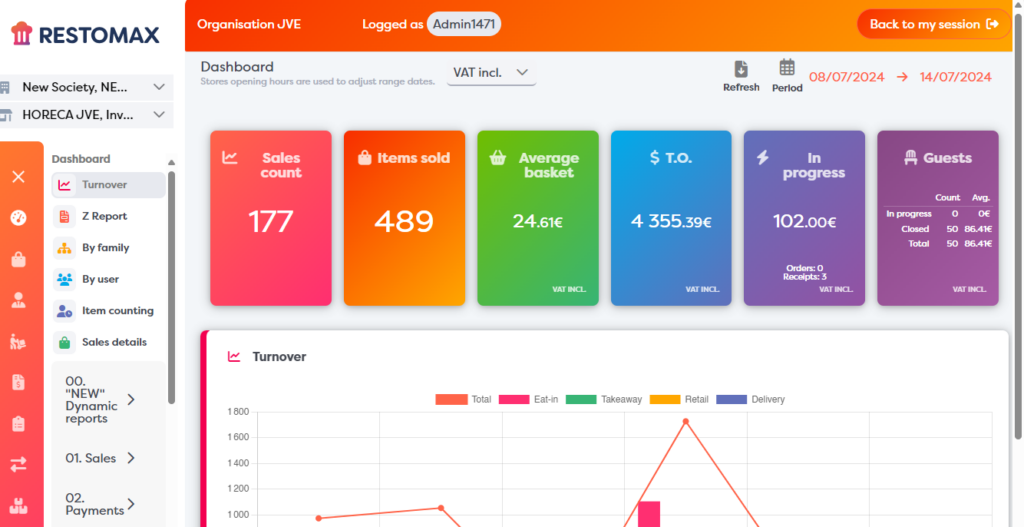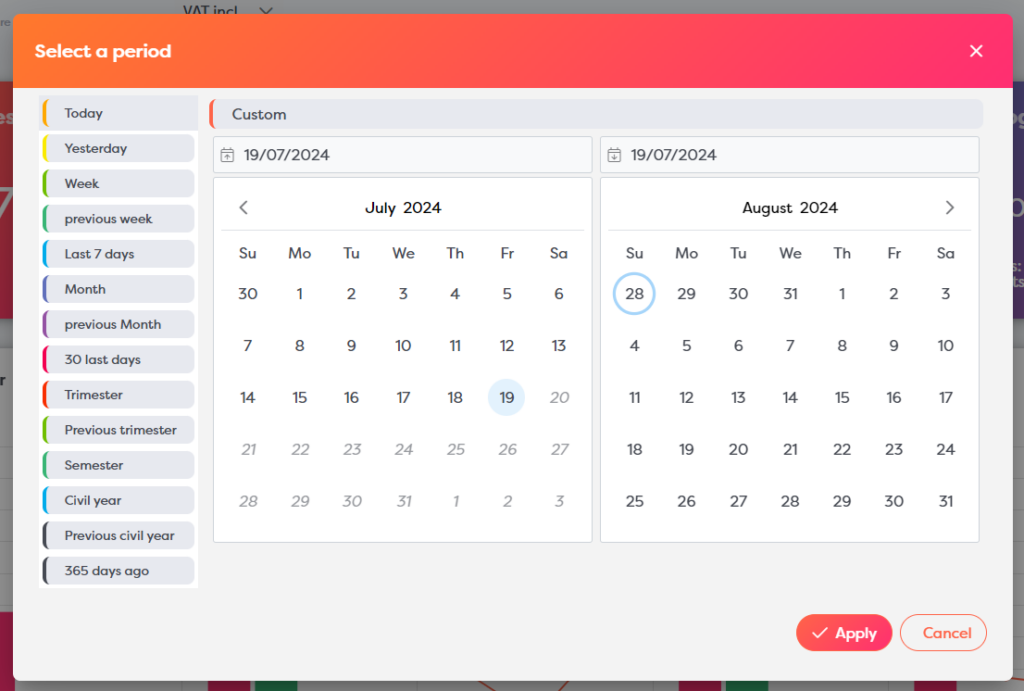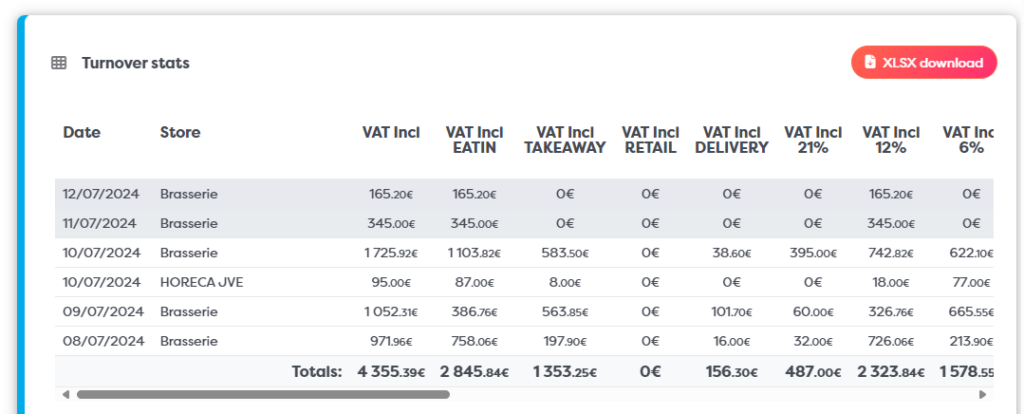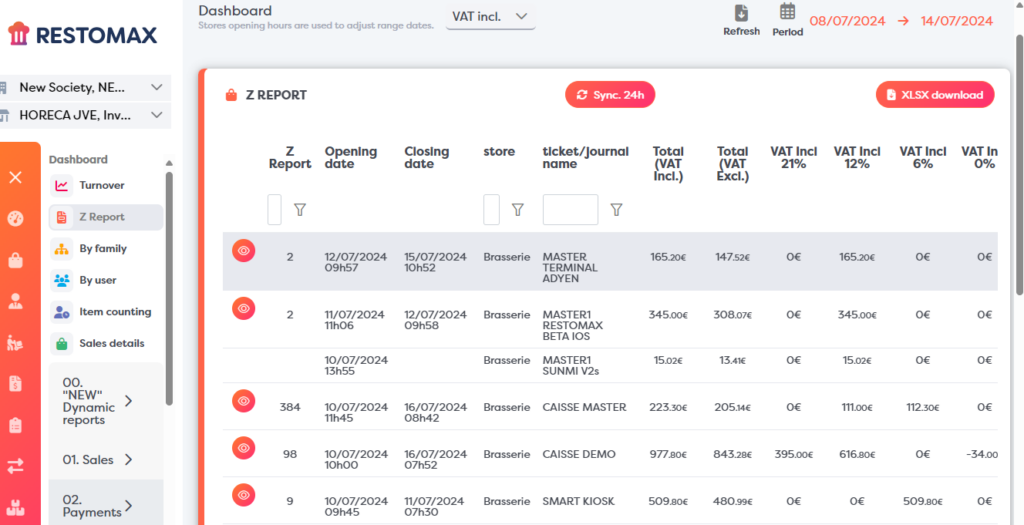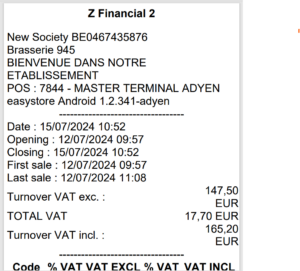Export Turnover and Z reports
This guide explains how to view and export the sales and Z reports for your sites over a selected period.
Z report – end-of-service closing
First :
On the left, select the entities and stores you want; by default, they are all selected.
Then select the desired period on the right of the screen, using the period button, which will help you with predefined choices, or by manually selecting the start and end date of the analysis.
The Helper helps you select the analysis periods:
Statistics – daily turnover
Once you have selected the dates, the results will be recalculated. At the bottom of the page, you will find a statistical table showing you, by date and by shop, the breakdown of your daily turnover with and without tax in different columns.
A Download button also lets you export the results in Excel spreadsheet format.
Important: the result in this table corresponds to the calendar day’s figure, not your end-of-service Z report. A sale made after midnight will therefore be totalled on the following day.
Z report – end-of-service closure
In the Dashboard, a Z Report menu allows you to view and export your financial closure reports.
Use the download button to export the table in Excel format.
The button symbolised by an eye at the beginning of the line allows you to view the validated Z report and download it.
Important : If you do not see an eye, as in line 3 in the example, this means that you have not closed the till. The date columns show how long the till has been open and the ticket/journal column shows the name of the till concerned, in this case MASTER1 BETA IOS.
Example of Z report :