MATRIX CREATION

What is a matrix?
A matrix is your checkout screen grouping together a selection of items in the form of buttons. The cash register screen can be composed of several matrixes to classify items by type or preference, which are represented by different tabs with icons or names that you’ll find on the left edge.
Here’s an example of a matrix for aperitifs:
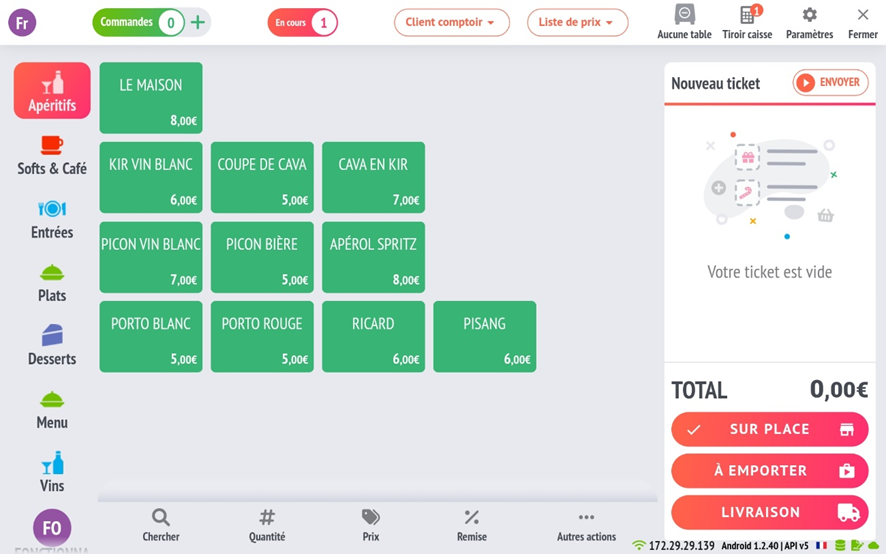
How to create a matrix?
Go to the matrixes tab in your application settings
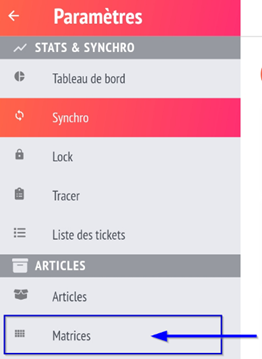
Select “+ new matrix” to create

In the matrix creation window
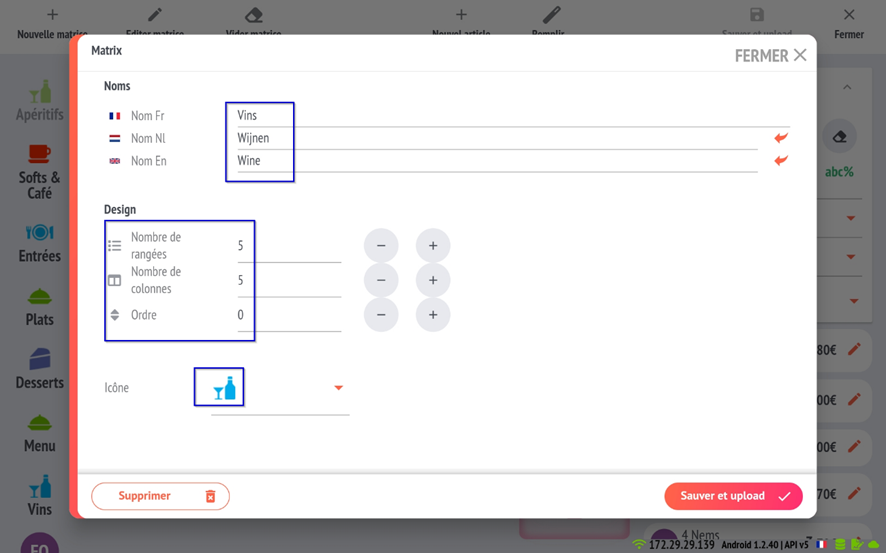
- The number of rows and columns option represents the number of items you will be able to place on your matrix. We recommend not to exceed 5×5 for optimum readability on the screen.
- The order option represents the position from the top at which your matrix will appear on the pointing screen.
- It is also possible to select an icon to enhance the visual, which will be displayed next to the matrix name in the Icon menu.
There are several ways of placing items in a matrix:
Either via the “Fill…” magic wand:
First, filter the hierarchy to select only the items you wish to classify (it’s very important to classify your items correctly).
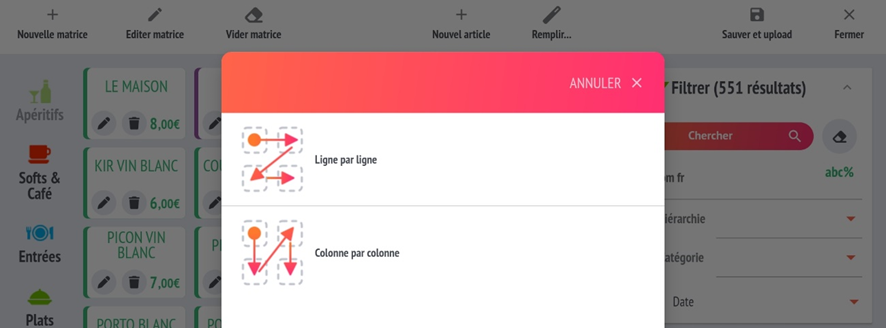
Or manually by item:
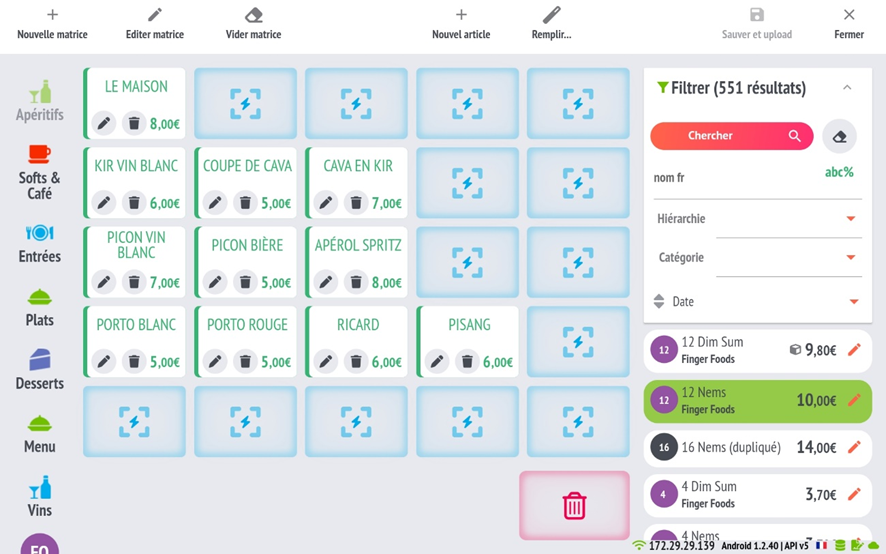
When you’ve completed your changes, press “save and upload” at the top right of your screen to save.
Warning: if you don’t save, all your changes will be lost.
Once you’ve saved your changes, you’re done. Just go back to the pointing interface and admire your work!
PDF Version Creation-de-matrice-1.2.40
